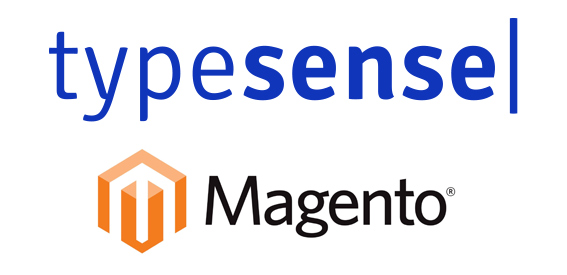
Beta Release 1.0
User Manual
Typesense Search for Magento Implementation Guide
About
Typesense is a new privacy friendly, optimized performance and easy-to-configure, open source search engine.They incorporate state-of-the-art search engines, leveraging the current advancements in hardware capabilities and machine learning.
The Typesense search extension is the best alternative for the combination of Algolia & Pinecone and is also a user-friendly replacement for Elasticsearch. The typesense extension is built to deliver instant sub-50ms search results and give a highly intuitive developer experience. The extension has been developed using cutting-edge algorithms, which leverage the latest advances in Hardware Capabilities & Machine Learning.
Typesense extension gives a plethora of searching abilities that deliver a next-level seamless search experience with options for grouping, sorting, and filtering the search results at the convenience of both sellers and buyers.
Typesense Cloud is the best and fastest search extension for your e-commerce store, and Magento is the best e-commerce platform for small to large-scale businesses. Integrate the best of both to achieve an unmatched shopping experience, with the help of Ceymox.
Supporting Magento Versions
Magento 2.3 Magento 2.4
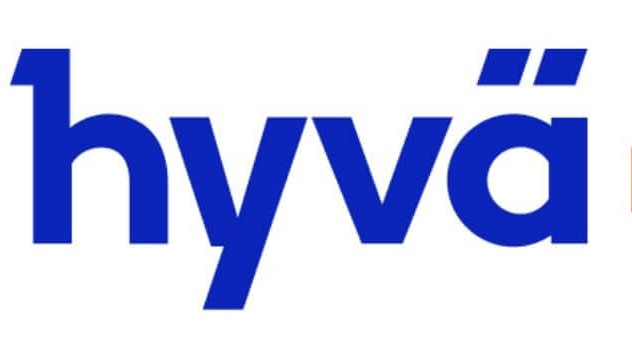
Extension ready for Hyva
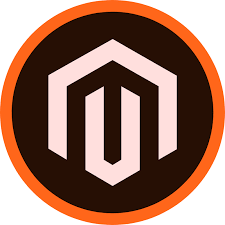
Supports Commerce version Coming Soon
New to Typsense? Create an account
-
If your new to Typesense, start by creating your account:
- Create an Typesense Cloud Account
- Want more information? Contact Us or shop.support@ceymox.com
1.0Installation Guide
-
1.1 Magento Marketplace Installation
Coming Soon
-
1.2 Manual Installation
For performing the manual installation, you need Magento admin access and SSH access.
Download the module from here.
Follow the steps:
- Unpack the zip file you’ve downloaded.
- Copy the folder Ceymox into the path app/code/
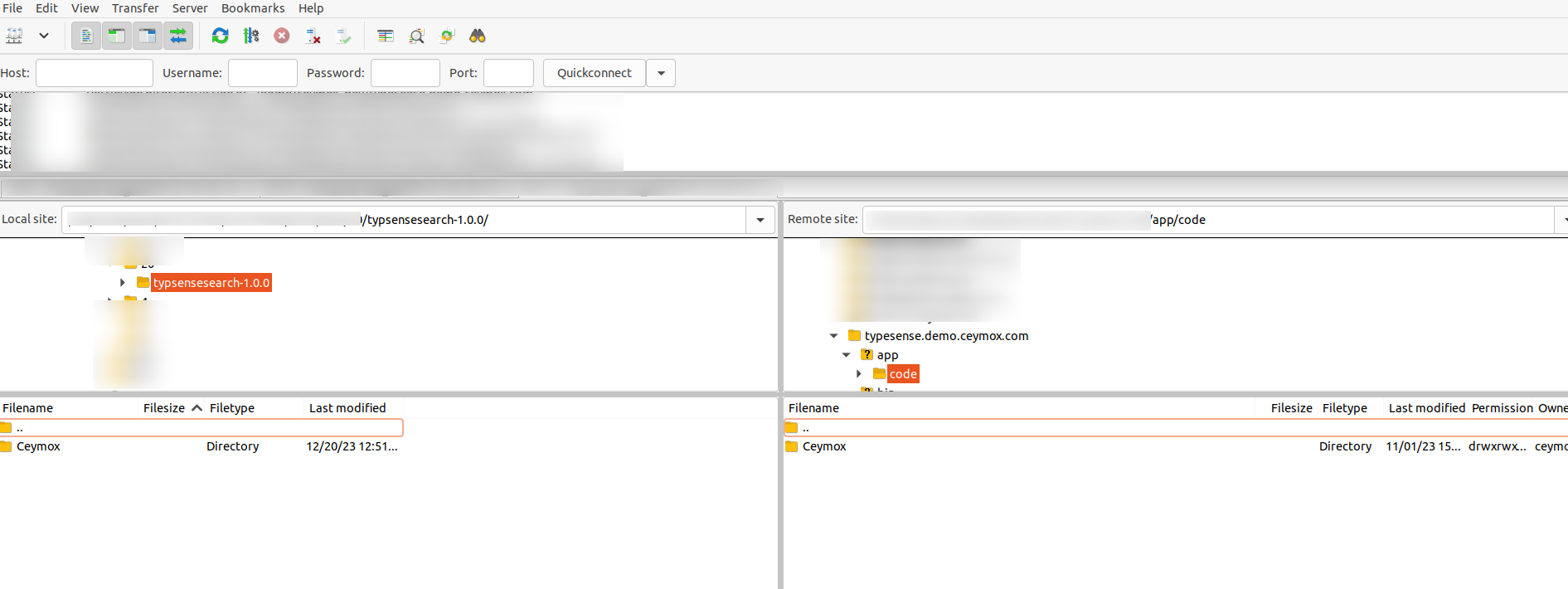
- Connect to your server with SSH, go to magento root directory
-
Install typesense PHP package using composer
composer require php-http/curl-client typesense/typesense-php -
Run the following commands from Magento root folder:
php bin/magento module:enable Ceymox_TypesenseSearch- to enable extension.php bin/magento setup:upgrade- to install the extension.php bin/magento setup:di:compile- to compile the code.php bin/magento setup:static-content:deploy- to deploy static view files.php bin/magento cache:clean- to clean the cache.
-
1.3 Composer Installation
Coming Soon
-
1.4 Extension Installation For Hyva
1.4.1 Manual Installation
Download the extension from here
- Unpack the zip file you’ve downloaded.
- Copy the folder Hyva into the path app/code/
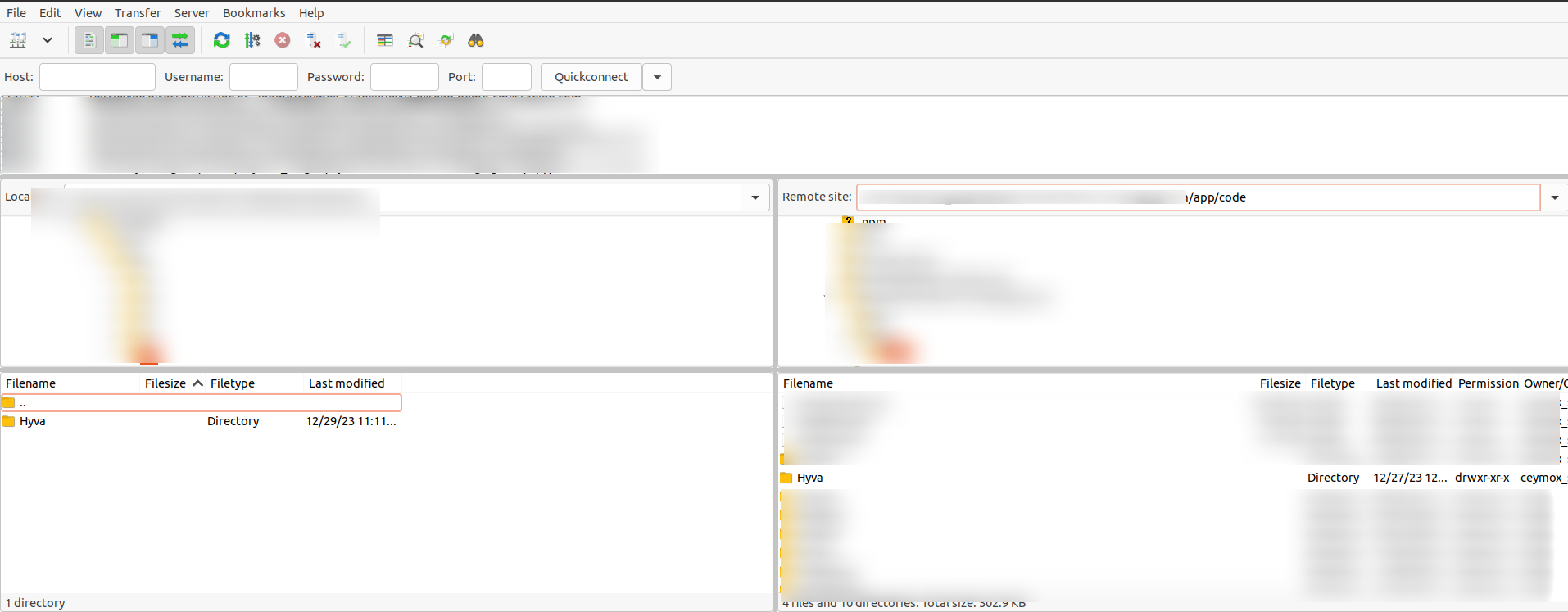
- Connect to your server with SSH, go to magento root directory
-
Run the following commands from Magento root folder:
php bin/magento module:enable Hyva_CeymoxTypesenseSearch- to enable extension.php bin/magento setup:upgrade- to install the extension.php bin/magento setup:di:compile- to compile the code.php bin/magento setup:static-content:deploy- to deploy static view files.php bin/magento cache:clean- to clean the cache.
1.4.2 Composer Installation
Coming Soon...
2.0Configuration
-
2.1 General Setup
In order to connect Magento with Typesense Cloud, we will need to configure the following Settings:
From Magento Admin panel, click on:
Store > Configuration > Typesense Search > General > General Configuration
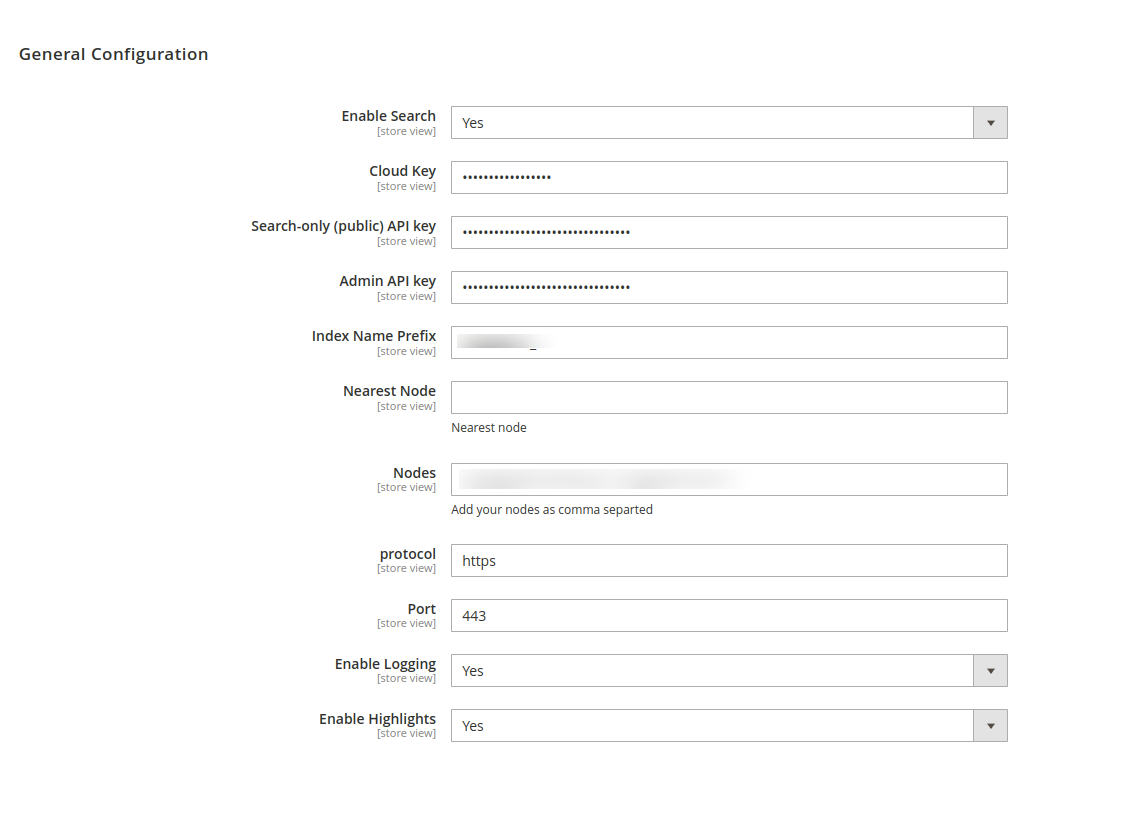
You can get the typesense credentials from Typesense Cloud Dashboard

- Cloud Key => Cloud key generated from Typsense account
- Search-only (public) API key => Search-only (public) API key from Typsense account
- Admin API key => Admin API key from Typsense account
- Index Name Prefix => Prefix for typesense collection
- Nearest Node => Nearest Node for your typesense cloud.
- Node => Here you can specify your server node if it is your multinode you can specify it as comma separated.
- Protocol => Protocol of for the account default value HTTPS
- Port => Port for Typesense cloud server
-
2.2 Autocomplete Menu
You can manage the search popup section from here.
Store > Configuration > Typesense Search > Autocomplete Menu > Autocomplete Menu
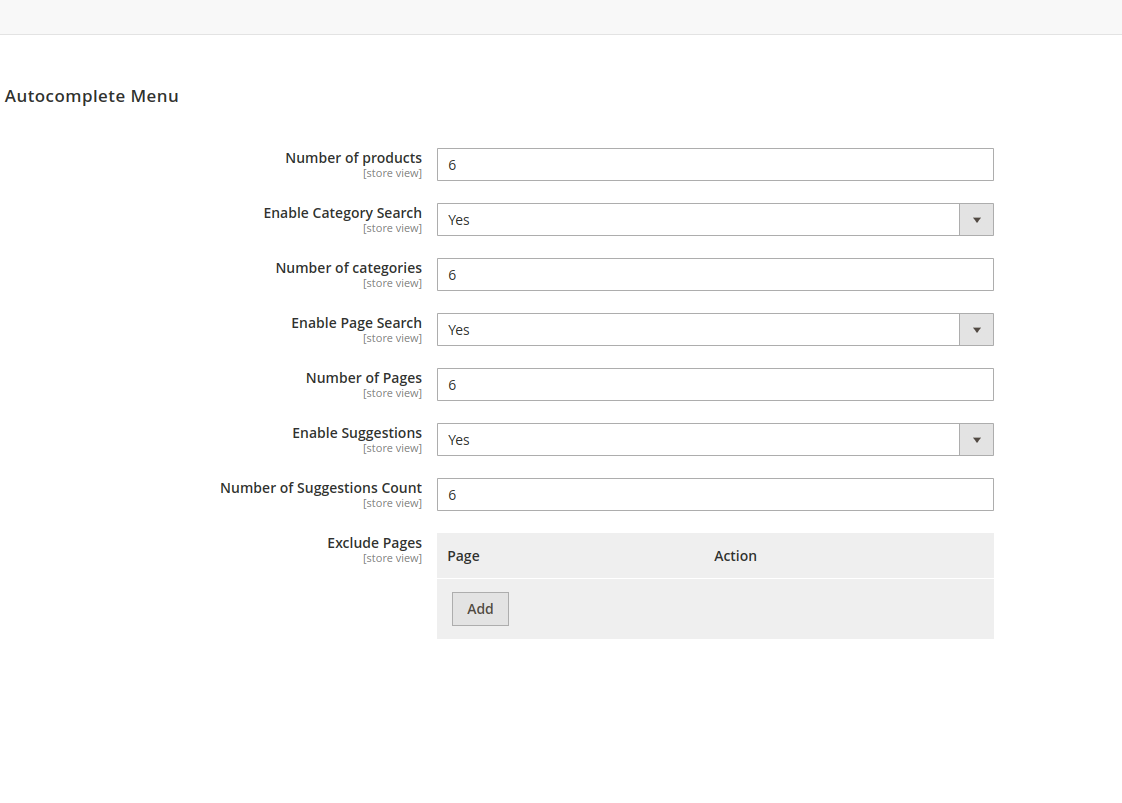
- Number of Products => Here we can specify the number of products that need to be shown in the search popup . Default value 6
- Enable Category Search => Here we can enable or disable the category search from the search popup.
- Numbers of Categories => The number of Categories needs to show on the search popup
- Enable Page Search => Enable Page Search for the search popup
- Number of Pages => Number of pages to display on the search popup
- Exclude pages => Exclude the Specific pages from the search result
-
2.3 Instant Search Result Page
You can manage the category listing and search result page from here.
Store > Configuration > Typesense Search >Instant Search Result Page > General Configuration
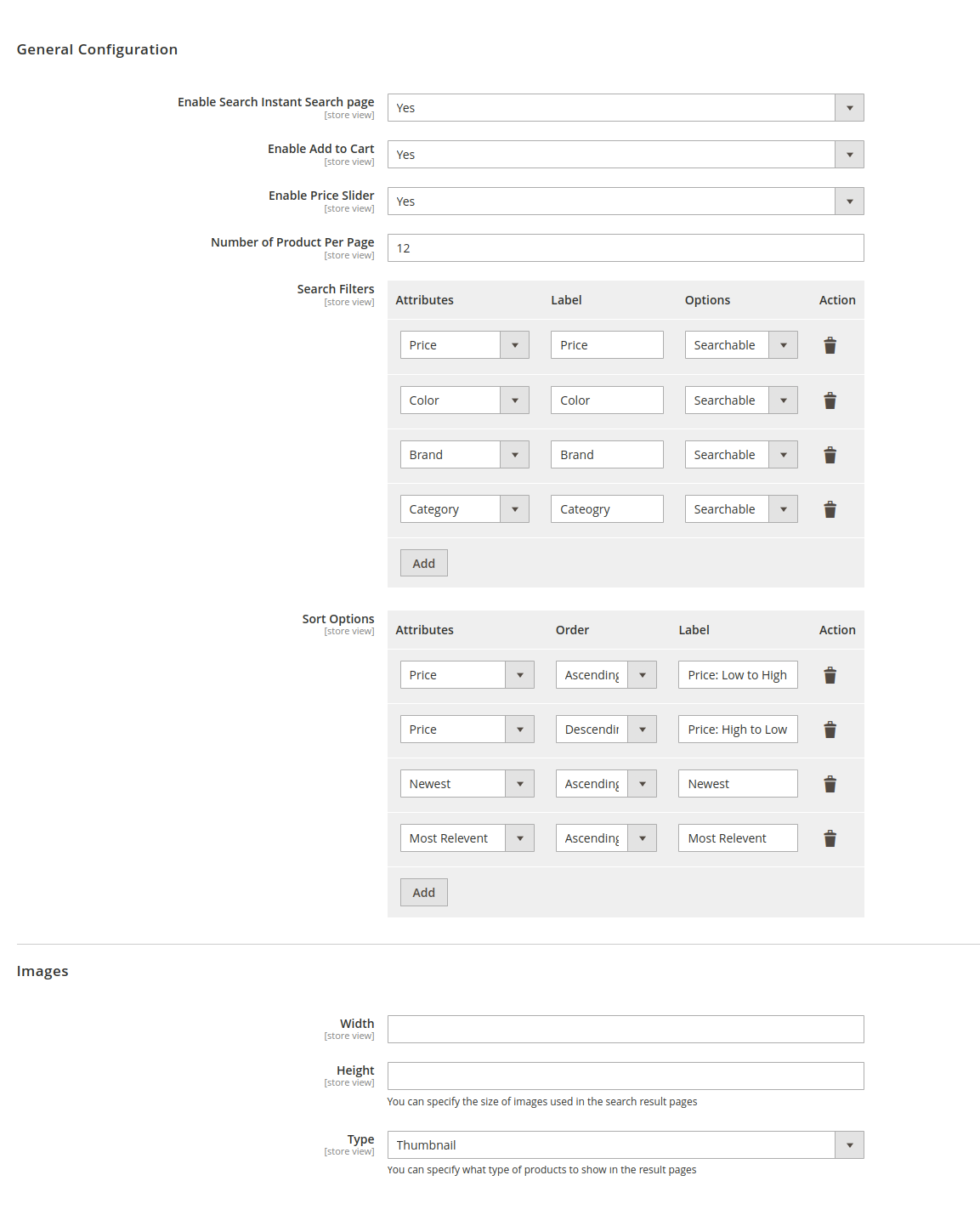
- Enable Search Instant Search page => This option will be enable Typsense search result page both category and result pages.
- Enable Add to cart => To enable add to cart option for result pages.
- Enable Price slider => This will enable price slider in layerd navigation
- Number of Product Per Page => Indicates number of products per listing and result pages
- Search Filters => Here you can choose which attributes need to be used for filters in layerd navigation in result and listing pages.
- Sort Options => Here you can specify which attrributes need to used for sorting.
Store > Configuration > Typesense Search > General > Images
- Width => width for images in listing and result pages.
- Height => height for images in listing and result pages.
- Type => Type of images to be synced to Typsense.
-
2.4 Products
You can manage the products related search configurations.
Store > Configuration > Typesense Search >Products > Products

- Attributes => The searchable attributes of products can managed from here.
- Ranking => Here we can specify in which order the products are dispalyed.
- Show Sku => This will show the sku on product cards.
- Show Price => This will show the price on product cards.
-
2.5 Categories
You can manage the categorie related search configurations.
Store > Configuration > Typesense Search > Categories > Categories
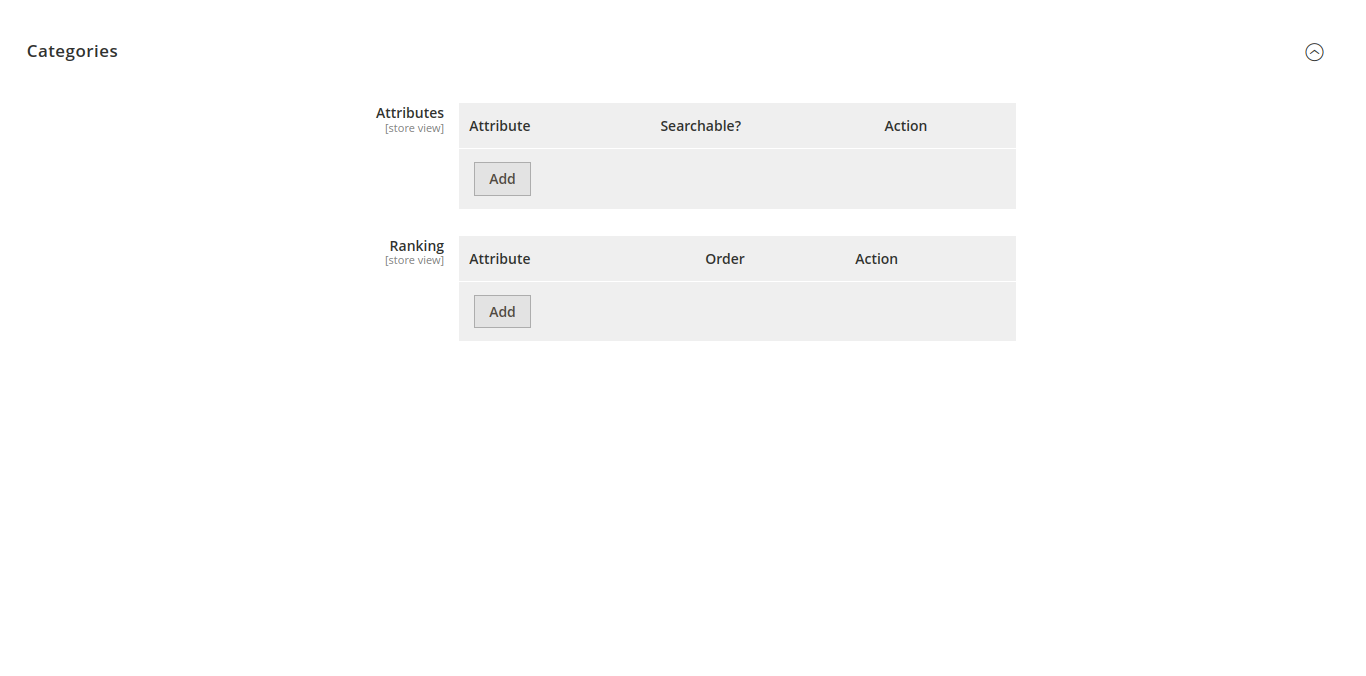
- Attributes => The searchable attributes of category can managed from here.
- Ranking => Here we can specify in which order the category are dispalyed.
-
2.6 Semantic Search
In this section we can turn normal search into Semantic search by choosing embedding the fields with appropriate AI models.
Store > Configuration > Typesense Search > Semantic Search > Semantic Search
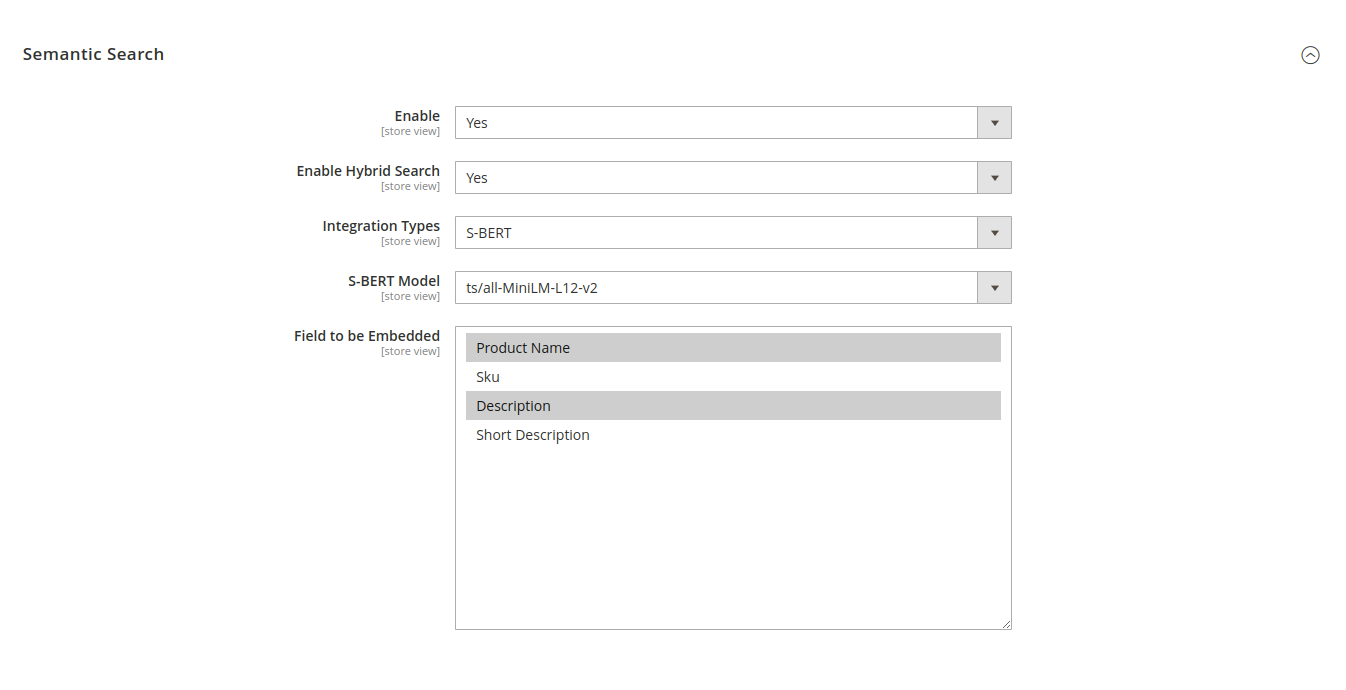
- Enable => It enables the Semantic search.
- Enable Hybird Search => Here we can enable Hybrid search (so we can perform search with embedding along with searchble attributes).
- Integration Types => Here you can choose which tool to be used for create embeddings.
- Integration Model => Model for the embeddings.
- Field to be Embedded=> Here we can choose which fields to be embedded by the AI models
-
2.7 Indexing Queue/Cron
In this section we can index data to typesense.
Store > Configuration > Typesense Search > Indexing Queue/Cron > Indexing Queue/Cron
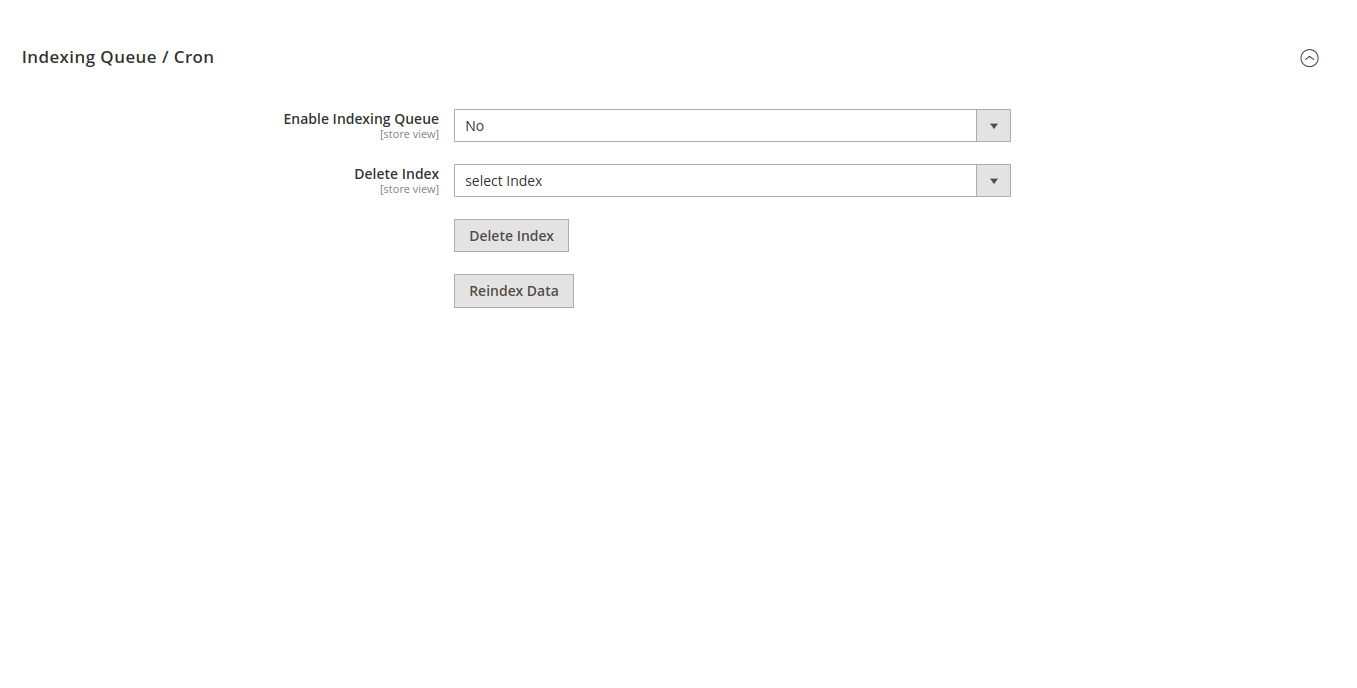
- Enable Indexing Queue => It will index data to typesense through cron.
Batch Size : Here you can specify the batch size default 5 and recommanding upto 10

- Delete Index => Here you can choose the typesense collection for delete it.
- Reindex Data => Here You can Manage the index process through backend.
Full Reindex :You can index all the data from here.
Sync with Cron :You can index data through cron.

- Enable Indexing Queue => It will index data to typesense through cron.
-
2.8 Synonyms
Here we can manage the Synonyms.
Store > Configuration > Typesense Search > Synonyms > Synonyms
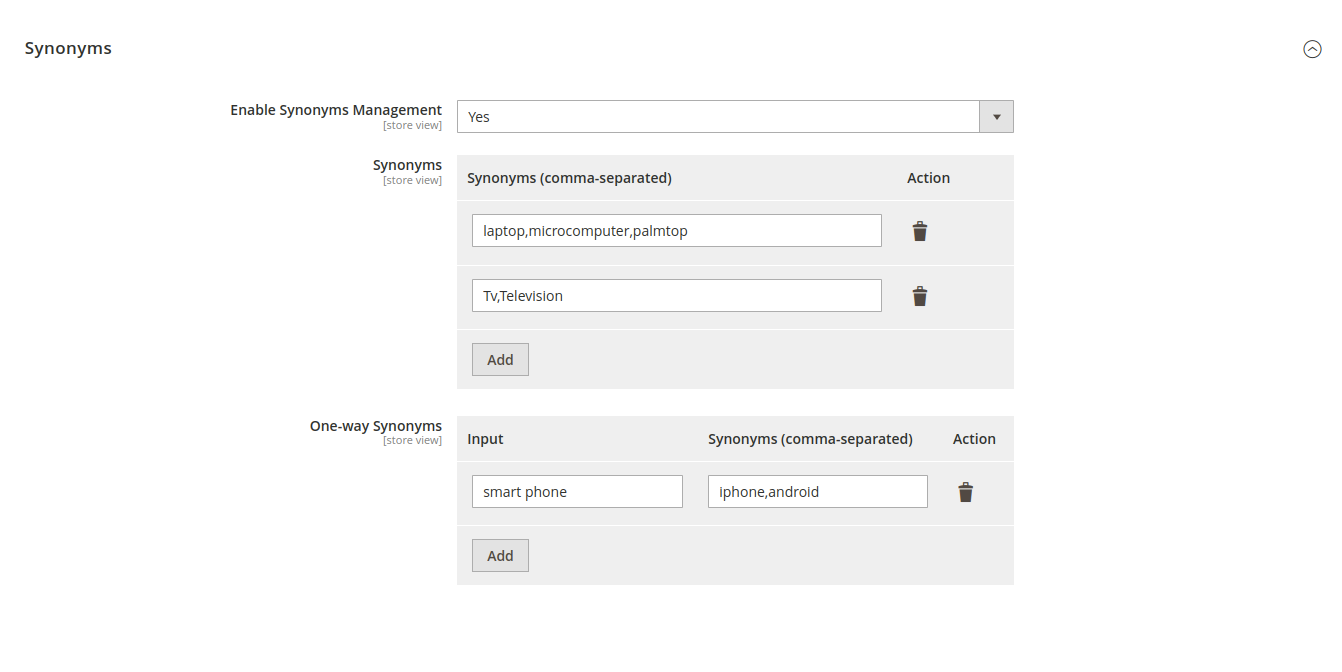
- Enable Synonyms Management => To enable synonyms management to add synonyms in the API collection.
- Synonyms => To Define Multi-way synonyms in dynamic rows [Multi-way synonyms: Defining the words microcomputer, laptop, and palmtop as multi-way synonyms will cause searches for any one of those words (eg: laptop) to return documents containing at least one of the words in the synonym set (eg: records with microcomputer or laptop or palmtop are returned)].
- One-way Synonyms => To Define One-way synonyms in dynamic rows [One-way synonyms: Defining the words iPhone and Android as one-way synonyms of the smartphone will cause searches for smartphone to return documents containing iPhone or Android or both].
-
2.9 Typo Tolerance
Here we can manage the Typo Tolerance in search.
Store > Configuration > Typesense Search > Typo Tolerance > Typo Tolerance
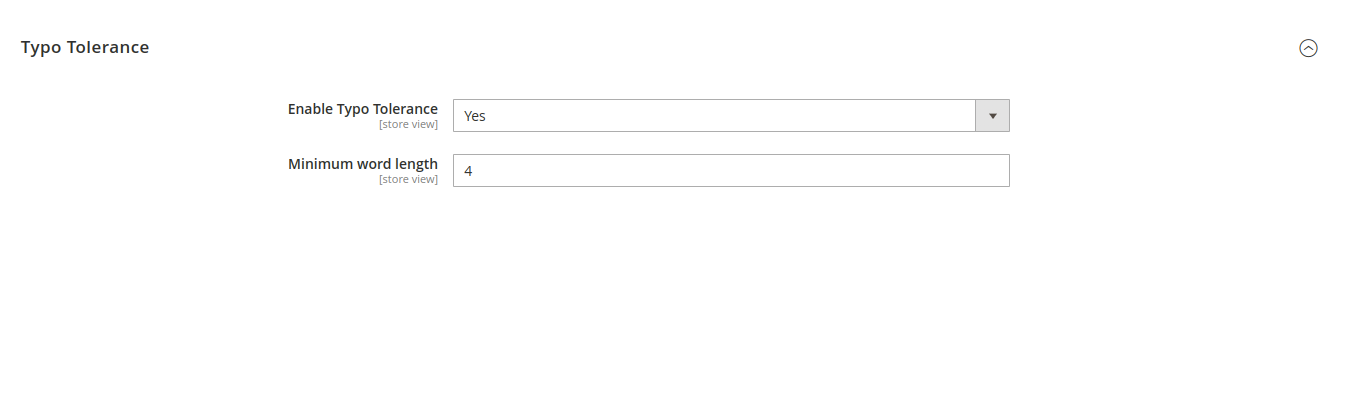
- Enable Typo Tolerance => To enable the typo-tolerance.
- Minimum Word Length => To set a minimum word length (Default minimum word length is 4).
3.0Indexing
-
3.1 Manual Indexing
You can index data to typesense manually using magento indexer command.
bin/magento indexer:reindex- Index Product to Typesense
bin/magento indexer:reindex typesense_products - Index Categories to Typesense
bin/magento indexer:reindex typesense_categories - Index Pages to Typesense
bin/magento indexer:reindex typsense_pages
- Index Product to Typesense
-
3.2 Indexing using cron
You can index data to typesense using cron mechanism the cron will execute every one minute before that you need to ensure that the cron is installed and working in your server.
Store > Configuration > Typesense Search > Indexing Queue/Cron > Indexing Queue/Cron
After saving the index configuration to yes you need to run reindex command to perpare the data to sync to typesense

4.0Notification
-
4.1 Extension Notification
Store > Configuration > Typesense Search > Notification > Notification
Notification about future Release.
5.0Troubleshooting
-
5.1 Troubleshooting
Nothing this time.