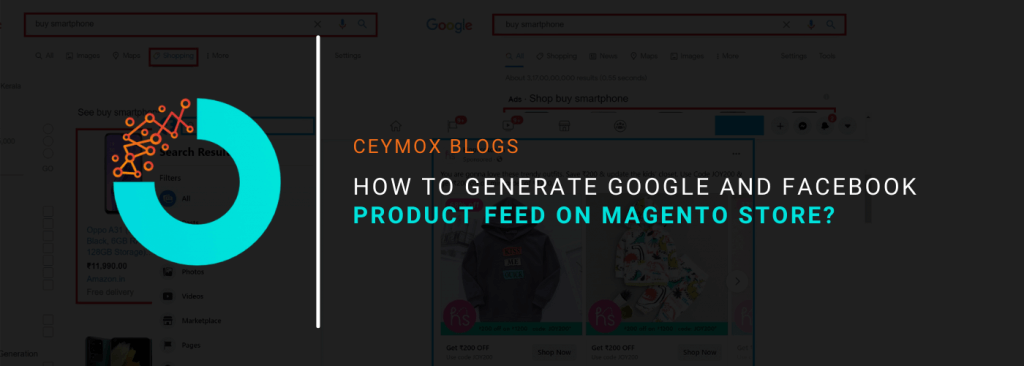
What is Product Feed?
Product data feed or product feed is actually a document containing products list with their important details such as images, price, category, etc. The product data feed document can be in multiple different formats like CSV, XML, TXT, etc. Well, the common user is not aware but the product feeds are available in every corner of the e-commerce world. They work underneath the shadows to help you in marketing and increase the conversion rate on your Magento store. It is highly important for your Magento store to generate Google and Facebook product feed. It is because popular marketing giants such as Facebook, Google, and Amazon are using product data feeds for improving their listings.
Let’s understand this by example. Whenever you search for a product and find its ad on the search engine, then it is highly possible that it must have come from a product data feed. Popular marketing platforms use the data from your feeds to determine your campaign strength. This feed is also responsible to know whether your products should appear for a particular query or not. If used correctly, the product feeds can increase the presence of your e-commerce store on the search engine. You must have observed that if you search for a Bluetooth speaker on Google, then you will get similar suggestions for a few upcoming days.
In this article, we will be discussing every aspect of generating Google and Facebook Product feed on your Magento store including:
- Benefits of using a Product Feed
- Facebook Product Feed
- How to create Product Feed in Magento 2 store
- Guide for creating Facebook and Google Product Data Feed in Magento 2
Benefits of using a Product Feed:
There are many different benefits of generating a Product Feed in the Magento 2 store. Let’s know each of them:
- Improves Data Accuracy: The company gets correct and authentic information & data of their marketing platforms, products, and other actions associated with them. You don’t have to research different mediums for the same or rely upon assumptions.
- Better online presence: Better product feeds can improve the online presence of your products on the e-commerce platform.
- Ads: Product feeds work as per the marketing algorithms and they get displayed with the product ads. This helps in resolving customer queries.
- Flexibility of Data: Products feeds offer assistance to improve and alter product data to gain accelerated conversions.
Facebook Product Feed:
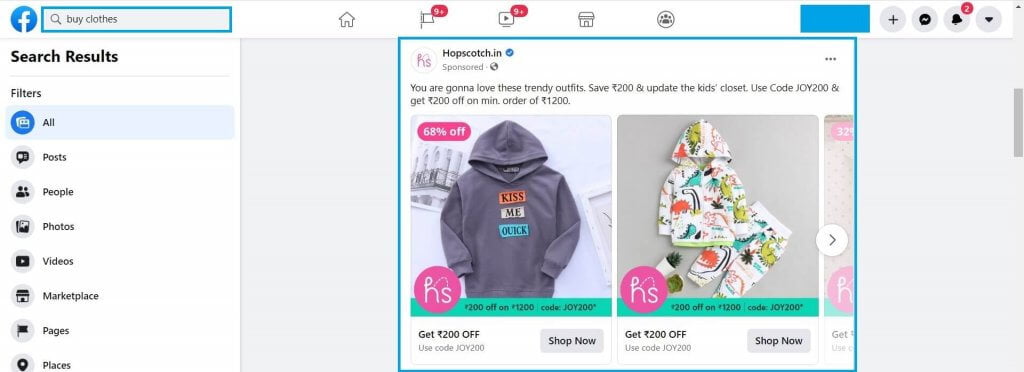
With a huge presence of more than 1.5 billion users globally, Facebook is probably the world’s leading social media platform. Users from any corner of the world can share images, content, videos, URLs, and much more through this platform. They can also communicate with each other directly through chatting and video calls.
In today’s time, the platform is not limited just to the common users but it is also helpful for the e-commerce site owners. Facebook ads hold a lot of importance for e-commerce development and social media presence.
The product feed on Facebook can guide the digital enterprises in delivering targeted ads to a segmented audience who may be interested in your products or services. The product data of the Facebook Catalog must be compatible with your Magento 2 store data. It will make it easier for the Magento store admin to apply different parameters for creating a product feed.
You can’t create feeds using the default Magento 2 settings thus you have to switch to the Facebook product feed. Using the right module will allow the admin to export product data from websites and sync it with the Facebook catalogue.
How to create a Product feed in Magento 2 store?
There are many different ways of doing this. Either you can enter all the important product details in a .TXT file or create a spreadsheet and then manually complete this task. But it will be quite arduous and time-consuming as there will be a huge amount of data.
The other way is to use an existing automated solution in Magento 2 or a 3rd party extension for generating product feeds. The best way is to use an extension for generating Product data feeds. Data retrieved from these extensions are appropriate for a variety of platforms including Amazon, Google, and Facebook.
You can use products of any category from any location for creating feeds using this extension. It means that you can create feeds in a few taps. In the admin panel, there is a configuration tab that provides the overall control to manage this module. There are many other benefits of the extension as well:
- Pre-design feed templates
- Include product links in the data feed
- Category mapping
- Tailored data feed format XML, TXT, and CSV.
Detailed Guide of Creating Product Feed in Magento 2:
You have to follow these steps precisely:
- Go through the Facebook business suite and click on ads manager.
- In the left panel, you will find assets and the commerce manager. Click on that.
- Click on the add catalogue option and a catalogue configuration menu will appear on your screen. When the pop-up appears, go through the e-commerce products, and after selecting click on the next option.
- Enter the catalogue name and catalogue owner details in the configure settings. There are two options here, you can connect your e-commerce platform, or directly upload product details. After entering the product details, click on create option.
- A catalogue manager window will appear, when you click on the create button, click on the catalogue, and data sources option mentioned on the left menu. Now you have to click on bulk upload and then the next option.
- After you click on choose upload option, you are exposed to multiple options. You can also use Google sheets, upload the feed file directly, or schedule the feed. You can consider requirements, add your preference, and click on the Next to proceed further.
- In the scheduled feed, you will have to mention the website URL where the feed is hosted. In some circumstances, the URL is password protected and hence you have to share the credentials and then click on next to proceed further.
- Further, in the scheduled updates menu, you have to provide a precise team while scheduling feed uploads and then proceed further.
- For uploading the feed enters the data source and currency and click on upload.
- You have uploaded the Facebook product data feed triumphantly.
How to upload Google Product Data Feed?
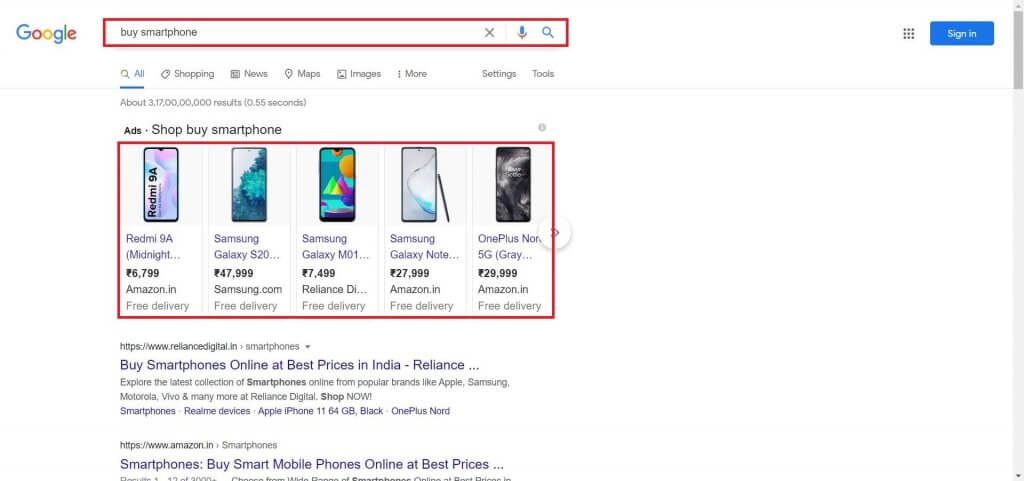
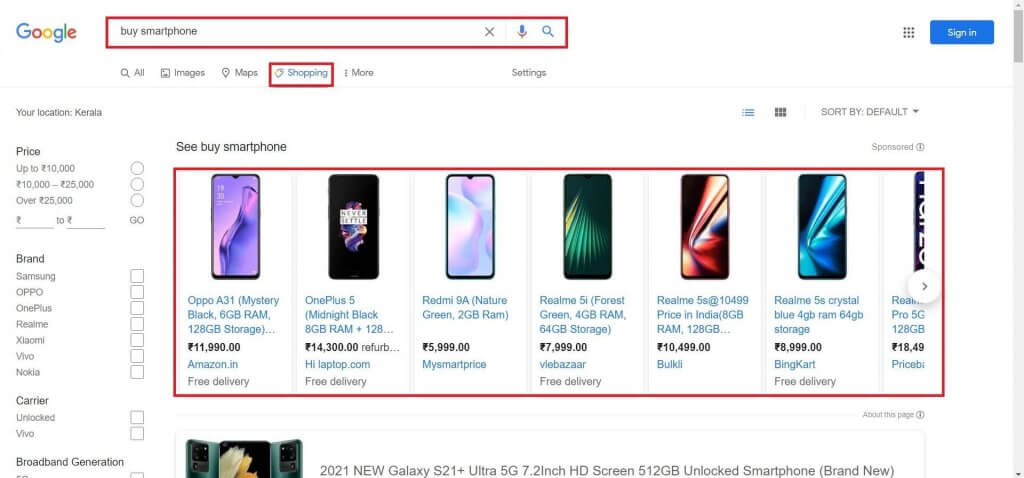
- Open Google Adwords, then Setup, and open Google Merchant centre.
- In the left menu, tap on the products.
- Go to settings and click on linked accounts. Send a request to link the existing account with Google Adwords. Go to Google Adwords and accept the request.
- It will direct you to a 3-step window. Enter the basic language and currency information.
- Review shopping ads in select destinations and click on next.
- Mention your feed name and find different options and upload your Google feed. Some of the popular options are:
- Content API
- Google Sheets
- Direct upload from the product feed file
- Schedule fetch
- This is the final step of the setup process. Now you have to enter the feed file name, review time settings, and URL of the file. It’s done.
Wrapping Up:
At Ceymox Technologies, we are having the highest level of expertise in implementing such features and functionalities. We can develop the e-commerce stores from scratch and develop additional functionalities. Let us know your requirements.
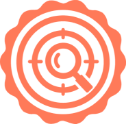 Hubspot SEO Certified | 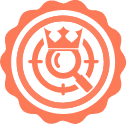 Hubspot SEO II Certified | 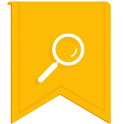 Google Ads Search Certified | 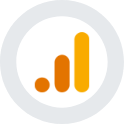 Google Analytics Certified |
Sreehari N Kartha is a skilled Digital Marketing Analyst at Ceymox, certified in SEO. His expertise encompasses a wide range of digital marketing strategies, including managing advertising campaigns on platforms like Google Ads, Facebook Ads, Instagram Ads, WhatsApp Ads, and LinkedIn Ads. With a strong foundation in SEO and SMM, Sreehari is adept at optimizing online visibility, driving engagement, and generating qualified leads and conversions. His passion for emerging technologies, such as Crypto, NFTs, and Web3, further complements his skillset, enabling him to navigate the dynamic digital landscape.
View All Articles