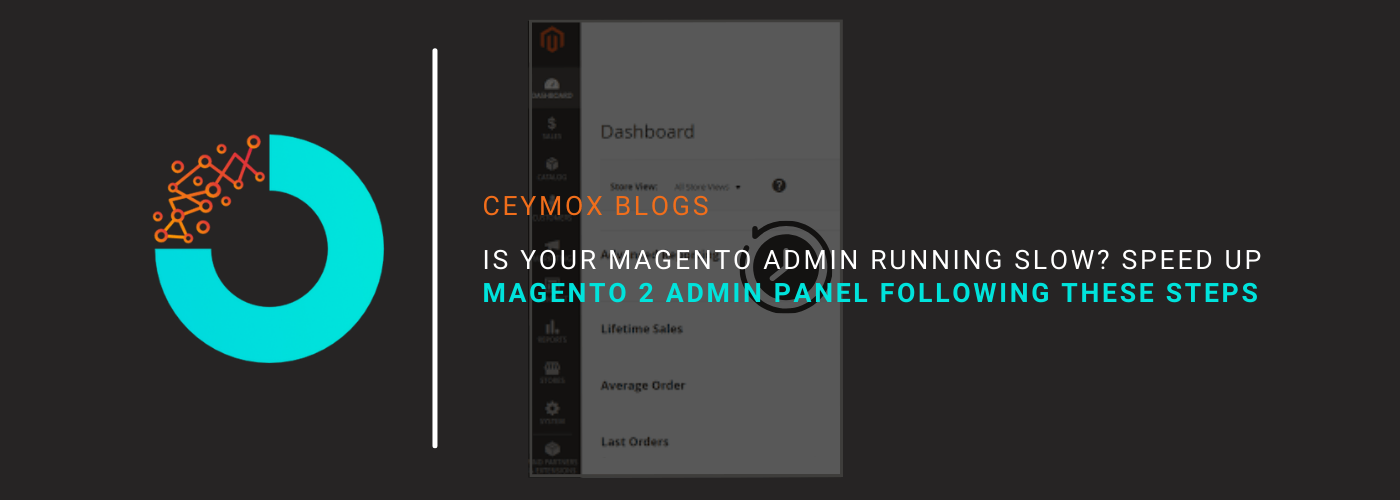
Magento 2 is a highly robust e-commerce platform built for developing highly intuitive e-commerce stores with advanced features and functionalities that can stand out from competitors and drive sales. Running an e-commerce store isn’t a cake walk and it becomes strenuous especially when the Admin Panel is running slow. A slow admin panel will slow down all your operations and negatively affect business.
When an experienced Magento development company like us delivers a Magento store to its client, it always runs at its full speed on both frontend and backend fronts, but after a time we observed it get slower when the client performs certain operations and doesn’t follow certain tips that we mentioned to them.
Thus, in this article, we will be sharing all the required steps that one must follow to get a faster Magento 2 Admin Panel and improve the website’s performance as well.
Remember, when your Magento 2 Admin Panel is slow, it means the whole website is sluggish.
Here are the 11 steps to follow to speed up your Magento Admin Panel:
1. Flush the Cache:
Although it is quite an obvious point, we have to mention it because certain people even forget this simple task to do. Apart from clearing the cache, you can optimize your Admin panel by enabling the cache.
By enabling cache, the system can retrieve the old accessed files. It should be noted that regularly cleaning your cache increases the memory space and significantly reduces the execution time. If you don’t do this regularly, your website will become sluggish.
Magento has several types of cache and several methods for emptying them. Navigate to your Admin Panel, then System > Tools > Cache Management.
You will find different cache types in the admin panel of Magento, and there will be multiple ways to clear the cache. You just have to navigate this path: Login to Admin Panel -> System -> Tools -> Cache Management
Here you can check the status of each type of cache i.e. whether it is enabled or disabled. You can flush the cache manually or optimally you can use a cache plugin.
Additionally, you can utilize Redis to handle caching. It’s an open-source in-memory data structure storage that may also be used as a caching solution. Because all of its data is saved in memory rather than on disk, it is a speedy and adequate caching option.
2. Check your Extensions:
Using multiple extensions on your store with various functionalities can slow down the Magento admin panel. While performing superfluous operations, there is a huge load created by extensions on the server. This overloading can become overriding and make your Magento 2 admin slower.
With respect to this, we always recommend migrating your Magento admin panel to a separate dedicated server. After that, do the profiling of all your 3rd party modules and extensions, you can either disable the extensions if you use them for a specific time or remove them if you don’t need them anymore.
After performing these 2 steps, if your Magento backend is still running slow then you have to do a more comprehensive approach. The thing is, there are certain extensions that have very unoptimized code and thus overload the server. These extensions also influence other performance indicators like Magento’s time to the first byte.
The only feasible way to fix these issues which are often missed by the developers is by debugging each module, however, this will be a highly time-consuming process and you wouldn’t like to shift your focus from business decisions to fixing these issues. To help you with this, we provide the best Magento performance optimization services and deliver you a fast optimal store.
3. Remove unnecessary categories and products:
Although there is no limit in Magento to manage the number of Stock Keeping Units (SKUs) by a store, there is no sense in leaving outdated products and categories on the website. Though they will not be displayed on the users’ front end, they will still be processed by Magento, slowing down the admin.
The hit on Magento performance is easily indicated during the weak configurations. A powerful server is capable of managing thousands of SKUs without any issues but even the beefiest hardware gets improved by a bit of pruning.
Thus, if there are hundreds if not thousands of products lying in your store with no use, then remove them for faster database reading and searching operations.
The attributes of the products also play a significant role in admin performance. There are hundreds of attributes of a single product along with multiple attribute sets. They create conflicting data which further slows down the Magento backend. Thus, you must remove unused attributes from your store. This is the mechanism to delete attributes:
- Go to the Magento admin panel, and follow this path: Stores > Attributes > Product
- Select the attribute you want to delete and open it in the edit mode
- Click on the “delete attribute” button and then select “OK”.
Strangely, Magento doesn’t come with a mass delete of attributes feature, thus you have to go attributes one by one and remove them.
4. Improve the Reindexing Operations:
There is a default reindexing functionality of Magento 2 for every product and category which acknowledge any changes done and update the index accordingly. Both the front and the backend admin panels become unresponsive during reindexing.
Instead of allowing Magento to reindex whenever it wants, you should disable automated reindex updates after each product or catalogue modification. Go to the System > Index Management to manage this.
The labeling of the feature may be different as per your Magento version. It can be “Real-time” or “On Save” i.e. the website will get slower on every product save.
Allowing “Update on Schedule” is much better for performance. Find this table and select all the items:
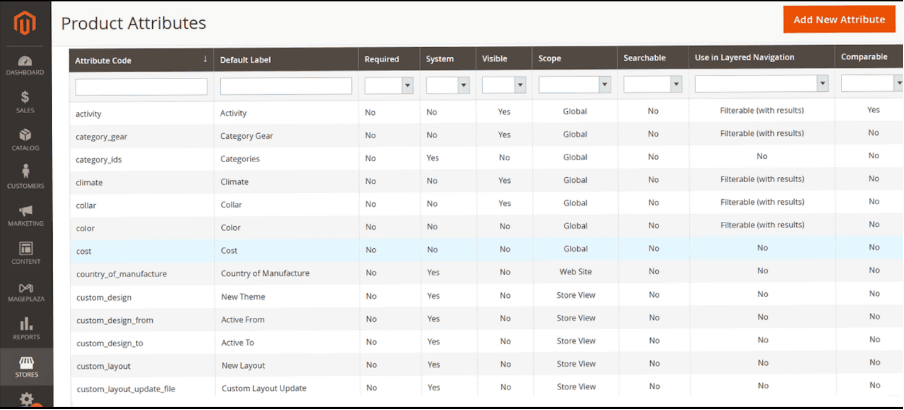
Change to “Update to Schedule” from “Update on Save”.
You can use either a Command line interface (CLI) or cron jobs to manage the Magento index effectively. You can schedule the job during that time when the store is empty and the server is not doing any important tasks.
Remember, it will take a couple of hours for reindexing for a large store that has more than 100,000 SKUs. Also, after each upgrade in Magento, the speed of the store improves by a certain extent, however, if the speed is decreasing then you must reach out to a Magento development agency.
5. Check the Database Structure Inefficiencies:
To further improve your Magento Admin speed, you must have access to MySQL root. You must use MySQLTuner to identify the problems in your Magento configuration. It is a free and open-source inspection tool having a small Perl script which can analyze the potential issues in your database. It will also give you recommendations of what steps you can take to speed up your Magento 2 Admin Panel. The suggestions are good for speeding both frontend and backend. It can also identify the security issues lying in your backend and how you can fix them. Firstly, you have to download this script and make it executable:
wget //mysqltuner.com/mysqltuner.pl
chmod +x mysqltuner.pl
To run the next command, you have to enter your MySQL root password:
./mysqltuner.pl
The output will be separated into two major sections. The first is titled “Statistics.” Take note of the [!!] exclamation points, which signal that there is a problem with your database. Aborted connections, temporary tables, obsolete version notifications, underutilized storage engines, and other items can be found here. Examine what you can fix more closely. Proceed to the following major section, “Recommendations.” You can get advice on what to focus on initially in this section.
The report’s most essential section is the Common Vulnerabilities and Exposures (CVE) Security Recommendations. While it has nothing to do with performance, knowing potential database vulnerabilities is critical.
6. Choose Lightweight themes for your store:
Obviously, the theme used for the frontend will also affect the speed in the backend. A heavy theme uses more resources which affects the speed negatives. Thus, it is wiser to choose a Lightweight theme for your Magento store with just the required code. You can also tweak your existing theme to make it lighter.
Ostensibly, it may seem that theme plays no role in defining the backend admin panel speed but it isn’t completely true. Sometimes, developers choose special custom themes to accelerate Magento’s admin areas.
But this out-of-the-box theme would be of no help in case the Admin Panel is not reworked completely. For example, the Magento 2 Responsive Admin Template allows you to make visual modifications to the Admin interface and rebuild the appearance of various areas to suit your demands. However, this does not guarantee that the Admin Panel will function better. This necessitates additional customization and tweaking.
Furthermore, keep in mind that altering the Admin Panel theme and deleting Knockout.js would most likely result in multiple modules not working in the Admin area. As a result, developers must exercise caution and seek workaround solutions.
7. Use the latest Magento & PHP Version:
You must have heard the benefits of upgrading your store to the latest Magento and PHP versions, and a faster admin panel is also among those benefits. There are certain tweaks present in every Magento upgrade that assist in managing the backend and improving its performance.
The upgrades are not just limited to bugs and fixes, there are newer possibilities as well. In the latest release of Magento 2.4.6, there were performance improvements in GraphQL like faster response times for product queries, improved resolver operations, and quicker processing of product permissions. Aside from that, Magento 2 now has faster reaction times for bulk cart transactions, making it easier to add up to 500 products.
Thus, you must regularly check the newer releases of Magento versions. They can be highly useful for your Magento Admin and your e-commerce store as a whole. Also, switching to the latest version of PHP that your current Magento admin supports will also increase the Admin Panel speed.
8. Allow merging of JS files:
Uniting all JS files into a single file will decrease the HTTP requests that your online store makes to the server. As fewer HTTP requests to fewer large files will take less time in comparison to a plethora of HTTP requests to a single file, it will uplift the performance. It becomes highly important when there are a lot of extensions installed which are affecting your Admin Panel performance.
It should be noted that some features may get broken by enabling JS merging. It is generally due to the peculiarities of JS merging. It may require editing of JavaScript. Navigate the following path to do so:
Stores> Configuration > Advanced > Developer > JavaScript Settings > Merge JavaScript Files > Yes
Enabling JS will affect the whole Magento store including the front end which will improve its speed as well. However, if you want you can change the setting for only the Admin panel. For this, you have to enable the merge at the global level and turn it off at the store level. Remember, in the production mode, it is not possible to make this change in the Admin panel. You have to either do this directly in the database or use commands.
9. Magento should run in Production Mode:
It is a quite popular yet overseen solution of Magento 2 Admin slowdown. The Magento engine uses a PHP script to process all static files when it is in default or Developer mode. Production mode drops this slow script for a faster but less flexible approach. In short, switch to production mode as earliest as possible to faster up your backend.
Connect to your Magento 2 installation through secure shell protocol (SSH) and make the following change:
php bin/magento deploy:mode:set production
10. Remove excessive 3rd party logs from your database:
There are a couple of 3rd party extensions and modules in any average Magento store, and you never know whether they are following the coding or optimization standards or any development rule. This overburdened your database with unnecessary modules, creating logs upon logs of useless data.
Depending on the seriousness of your condition, trimming these overgrown areas may help the Magento 2 Admin page load more quickly. Logs being turned off seems absurd in terms of stability and security. To be clear, it’s generally not a good idea to turn off Magento logging. However, unless your store is constantly expanding, we advise against it. It’s a viable solution if you need to get the most performance possible out of your Magento store.
Wrapping Up:
In this article, we have gone through different steps of how to improve the speed of your Magento 2 Admin Panel. A fast Admin Panel derives the success of your store. At Ceymox Technologies, the best Magento development company in India, we have expertise in developing e-commerce stores from scratch with advanced features and functionalities. Let us know your requirements.
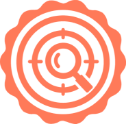 Hubspot SEO Certified | 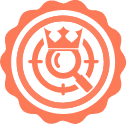 Hubspot SEO II Certified | 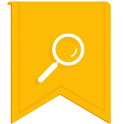 Google Ads Search Certified | 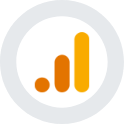 Google Analytics Certified |
Sreehari N Kartha is a skilled Digital Marketing Analyst at Ceymox, certified in SEO. His expertise encompasses a wide range of digital marketing strategies, including managing advertising campaigns on platforms like Google Ads, Facebook Ads, Instagram Ads, WhatsApp Ads, and LinkedIn Ads. With a strong foundation in SEO and SMM, Sreehari is adept at optimizing online visibility, driving engagement, and generating qualified leads and conversions. His passion for emerging technologies, such as Crypto, NFTs, and Web3, further complements his skillset, enabling him to navigate the dynamic digital landscape.
View All Articles