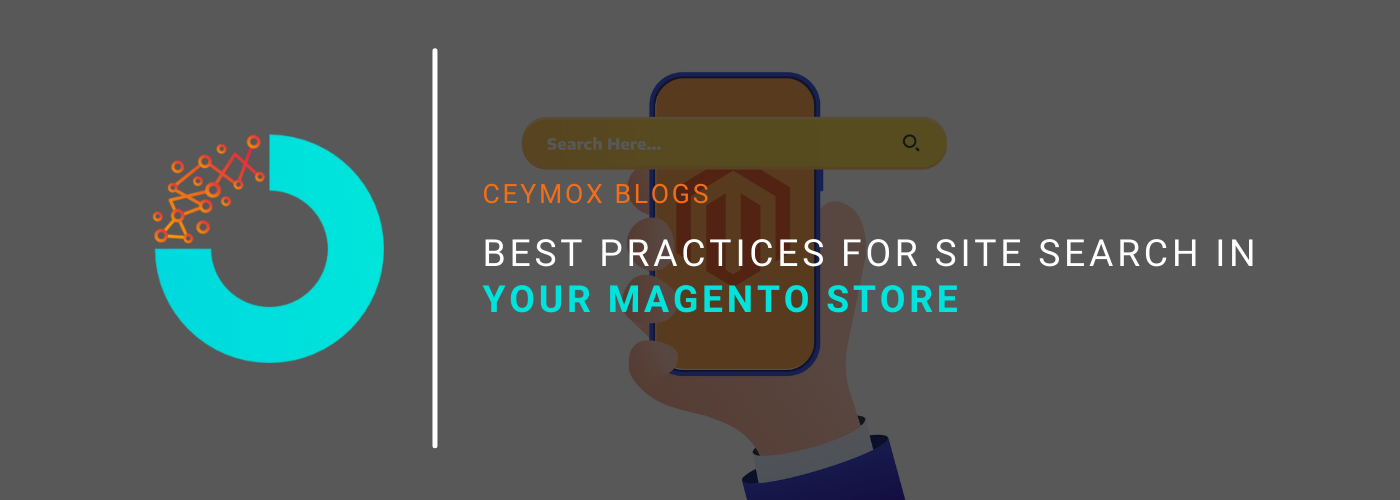
How can you deliver a great search experience in your Magento store? Through Speed, Relevance, and Usability. Despite the flawless on-site search performance, if it is convenient, users may leave your Magento store and go to your competitor’s site. This is a very common scenario in mobile devices. In our previous article, we shared multiple tips or tactics for fast and accurate search functions in your Magento store from a technical perspective. In this article, we will look into search functionality through a UX vision and how can we create a successful on-site search for the Magento store on both desktop and mobile devices. We will learn how to design the best e-commerce search for a Magento store for every size, whether small, medium, or large.
What is a Magento Site Search?
The search functionality on an e-commerce store provides the requested content to the site users. It employs an in-built or a 3rd party search engine to provide search results. It can support four different types of search queries:
- Exact Search: It happens when a user gives the exact information as a search input like “Black colour half sleeve Puma Striped T-shirt”
- Product Type Search: In this search, the search query is not specific and maybe a generic search that covers a broad range of products or SKUs. E.g. it may be just “Black T-shirts” or just “T-shirts”. By using the metadata and other specifics, the developers can adjust the search results to include synonyms. Then, the e-commerce site will give all results under the T-shirts keyword be it full-sleeve, hoodie-t-shirts, etc.
- Problem-based search: This search works on finding a solution to a problem. E.g. a person may be looking for “wearables for a formal dinner in winter” and it may give results for blazers, sweatshirts, formal suits, etc.
- Non-product search: This search information covers the store’s business hours, delivery days and terms, and other instances.
What are the Expectations of the Site Visitors from E-commerce Search?
There are two types of potential customers in a Magento store: “browsers” and “searchers”.
- Browsers: These visitors are mostly newcomers to your site landing page. They don’t have any idea of what to type for search and how the search functionality on your Magento store works. They don’t know the exact product details, categories, and navigation peculiarities. There should be highly intuitive navigation for this group. Apart from this, you must provide multiple hints such as category/product names, suggestions for queries, and examples in the search box.
- Searchers: The searchers on the other side, are motivated to use the search function and generally enter precise search queries such as a product name, colour, or code. They are also regular customers who know about your offerings as well as search features. They can also be first-time visitors but experienced buyers who know about the workings of a search feature. These customers are highly expected to add a product to their cart and do checkout as fast as possible.
Make sure your site search is fast, relevant, and convenient for them. Also, the suggestions for browsers are relevant for the searchers as well. It goes without saying that to give both groups a positive buying experience, eCommerce on-site search must cater to their user behaviour.
Now let’s go through the ideas for the UI/UX Magento designers to consider for better search design.
11 Best Practices for Impeccable Search Experience on your Magento Store:
Here is the ultimate checklist of the best search practices for your Magento store. We have tried to cover almost every use case for desktop and mobile users so that the guidelines apply to e-commerce sites of different sizes.
1. There should be a small Search Icon or a full-fledged E-commerce Search Bar:
1.1. Search Box use cases:
Following are the use cases of replacing a small loupe pictogram with a search box:
- Huge marketplace or big store: As a rule, users don’t prefer to navigate through categories in a big e-commerce store or a marketplace having huge catalogues instead they start by typing their terms. In a large store, there must be a visible search on all the devices.
- Any online store: Hide the search box if your click maps show that users of your website regularly utilize the site search function. Allow users to see the bar right away, then tap once, not twice, to get started. Customers using mobile sites will be very appreciative.
- A desktop version: There is much space available on a desktop screen and we always recommend to fully utilize this space by displaying a search box. It doesn’t necessarily need to be a wide field: you can narrow it and expand it when the user clicks on it.
1.2. Search Icon use cases:
Following are the use cases when using a search icon would be more reasonable instead of a bar:
- A mobile site: Suppose your analytics reveal that your mobile audience often taps on other functions of your site like an account, a banner, or local store pictograms. Then it is not recommended to hide these elements and give space for the search bar. The quick fix is to select the search icon or find the bar located in the second line of the header. But is a bigger header okay for your store? Use this kind of remedy with caution.
- Bottom menu in a mobile version: If there is an app-like bottom menu in the store’s mobile design then you can showcase a separate search button in the catalogue. The users would be able to see product categories and a site search button after pressing it. As the bottom menu is always available, it isn’t mandatorily required to accentuate the search in the header.
- Desktop version: In the desktop version, the search icon can replace the bar when it is more crucial to display the product categories in the main menu, and there is no space available for a search bar. Then, either make it small (one word long) or replace it with a pictogram.
- Small store or landing page: If you are selling a limited number of products on your store then you don’t necessarily require a search bar. If all the products are available to see on the landing page, then the customers will rarely use the search functionality. If there are few categories on the store and thought-out navigation then you can hide the search feature in the icon too.
2. Create a Pop-Up Search Screen:
Many online stores don’t expand the search area while the users type their search queries on their devices. Here the contemporary UX/UI follow a simple rule: one screen = one action. In search implementation, it is made through a pop-up screen to make customers focus on the search process. Users can close this search by either clicking on a cross icon on a desktop screen or tapping the arrow on the mobile screen.
- A desktop version: Firstly, it is acceptable to see search suggestions in the full-screen width. Despite selling a limited number of products, you must deliver fast and relevant search results with larger pics and fonts, which is good for prospects. Also, in a drop-down search menu, users may click outside the search area and close the search and they have to open it again and type again. This will result in a rough user experience. At the same time, the modal window shouldn’t cover the whole page. Users will find it easier to grasp that they remain on the same page and do not need to click on the browser’s back arrow.
- A mobile version: Many e-commerce retailers don’t switch to a full-screen e-commerce site search, causing huge inconvenience to buyers. Within visibility, there is a header that consumes a lot of space. If the keyboard takes up one-third of the mobile screen, you don’t have space left for demonstrating suggestions and fast search results. A separate search screen helps to fit important and hide what is irrelevant.
3. Duplicate the Search Option:
On the desktop screen, the search area is always present in the header so customers can use it at any moment. However, on a mobile screen things are different. If the user clicks on the menu to see categories, a new screen will almost entirely cover the header. What will you do in this case?
- Place the search bar in both the header and side menu. If the users check for categories in the side menu and don’t find what they are looking for, they will start typing in the search bar placed in the menu.
- Another way is to locate the search bar in the header and the category section in the bottom menu.
Ideally, the search functionality in your e-commerce store should be accessible from every page of the store, excluding checkout. At the final stage of a sales funnel, there must be no distractions from the buying journey.
4. Organize the Search Area:
How do you manage the search suggestions that are intuitive, relevant, and convenient as well? Also, what to do if you are managing a huge marketplace with thousands of products? Tabs are the salvation.
a. Marketplaces and Enterprise level stores:
Suppose you sell electronic and other category products from multiple different companies. It means you have a lot of categories and sub-categories to show when users are looking for a product. The collocation “Apple iPhone 11” may refer at least to “Devices”, “Cases”, and “Chargers”.
How will you fit all these categories in a window on the desktop page? Or in a limited mobile screen size with half part covered with a keyboard? Hide these categories in tabs to eliminate mess in the fast search results.
b. A mobile version:
If there are multiple search options to display in fast results then you can use the tabs trick. Otherwise, don’t display all possible variants and focus only on the primary ones.
5. Use “Clear All” feature:
It is a small yet important part of the overall buying experience. The users should be able to delete the search query in a single click else they will get annoyed by deleting search text letter by letter. You can add a small “x” or a “Clear” button in the search field to clear the entire query.
- Mobile Version: We will say that it should be a “Clear all” feature in smartphones as we will not obligate the customers to waste time tapping the delete button of the keyboard to erase text.
- Desktop Version: It is good but not mandatory to have this button on the desktop as it hardly takes much time for the users to use “Ctrl +A” or long-press “backspace” to delete the query.
6. Add Search by Image, Barcode, and Voice
These options are good if you are selling products in fashion, beauty, and electronics. You can add corresponding icons of the Camera or microphone within the search bar. These options are mandatory for mobile search options. Also, the users can do an image search either by capturing a photo or uploading it. The store search engine should be capable of analyzing the visual and fetching similar items or even exact matches.
7. Submit buttons in Fast Search:
There is a common practice of adding the “Search” button near the site search box. Why do we can submit the search queries by pressing “Enter” or the “Go/Search” button on a mobile keyboard?
- Desktop version: This feature is useful for those people who are new to site search (generally elderly) and get a little lost after completing a query. This button could be a nice hint for them. Thus, it is recommended to add this button in the desktop version.
- Desktop & Mobile Version: Another option we recommend is of “Show/See all” button at the bottom search result page. A shopper will see this button while scrolling down on a mobile phone or right away on a desktop.
8. Give Auto-suggestions:
Giving a hint within a search bar can prompt users to use the Search box and start their buying journey. You can give auto-suggestions of what users may search on your store like a category, brand, or a particular product. These examples will motivate the buyers to enter more precise queries and gain relevant results.
This advice is for all types of stores. However, ensure that you have configured the search engine to give fast results for all attributes you want to mention. If it gives misleading results, then it may push back the customers from purchases.
9. What to display in Fast Search Results?
Should you display products, categories, top suggestions, product thumbnails, or something else in the fast results? There is no versatile solution for different e-commerce merchants. Smaller businesses, marketplaces, and mono- and multi-brand retailers must analyze consumer behaviour and set their accents according to analytics data.
Using a combination of thumbnails and category links in quick results would be the ideal strategy. By the way, we caution you against putting too much data in quick results. It suffices to show product names, thumbnails, pricing, and labels like “new,” “bestseller,” and “30% off.
A user always expects to get suggestions right after he starts typing the letters. In this case, the auto-suggest must work correctly and faster. Otherwise, the people will type faster than your predictive site search engine reacts.
10. Display Trending Queries:
Whatever is trending in your industry like a new bag by Lui Vuitton, the latest iPhone model by Apple, Chanel’s latest perfume, etc. displays these trends in your search bar suggestions when users start typing on it. When people click on the search bar, they will instantly see hot queries that could transform into real conversations. It will save the users’ time if they are looking for trendy products in your store and will find them personalized as well. Also, these suggestions may let them buy products of which they may not have thought initially.
11. Trending Queries or Search History: What to display?
Should we display the search histories of the users? There are four possible cases:
- Preference of search history over trending queries: When customers return to your store and buy similar kinds of products from your store, it is reasonable to show search history. It is highly applicable for daily items stores. Also, provide the option of deleting search history, and give suggestions of trending searches of those who delete search history or those who are searching for the first time.
- Preference of trendy requests over search history: If your store is of apparel, shoe, jewellery, or accessory brand, then it is not likely that customers will come to your store to buy the same item again. Thus, you must give trending product search suggestions.
- A mix: Some online stores give suggestions of trending search queries and search history in either order. These suggestions don’t consume a lot of space, thus you can place them.
- Show previous searches during a session: A customer may want to revisit one of the previous inquiries while they search for other products. Finding them saved is convenient for when you need to use the eCommerce website search again.
Conclusion:
In this article, we have gone through the different use cases of search functionality. Search plays a prominent role in defining the user experience of your Magento store. At Ceymox Technologies, the best Magento development company in India, we implement all such functionalities after careful research and with vast knowledge of previous projects. Let us know your requirements.
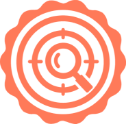 Hubspot SEO Certified | 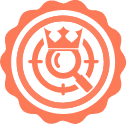 Hubspot SEO II Certified | 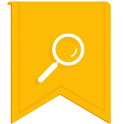 Google Ads Search Certified | 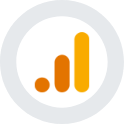 Google Analytics Certified |
Sreehari N Kartha is a skilled Digital Marketing Analyst at Ceymox, certified in SEO. His expertise encompasses a wide range of digital marketing strategies, including managing advertising campaigns on platforms like Google Ads, Facebook Ads, Instagram Ads, WhatsApp Ads, and LinkedIn Ads. With a strong foundation in SEO and SMM, Sreehari is adept at optimizing online visibility, driving engagement, and generating qualified leads and conversions. His passion for emerging technologies, such as Crypto, NFTs, and Web3, further complements his skillset, enabling him to navigate the dynamic digital landscape.
View All Articles