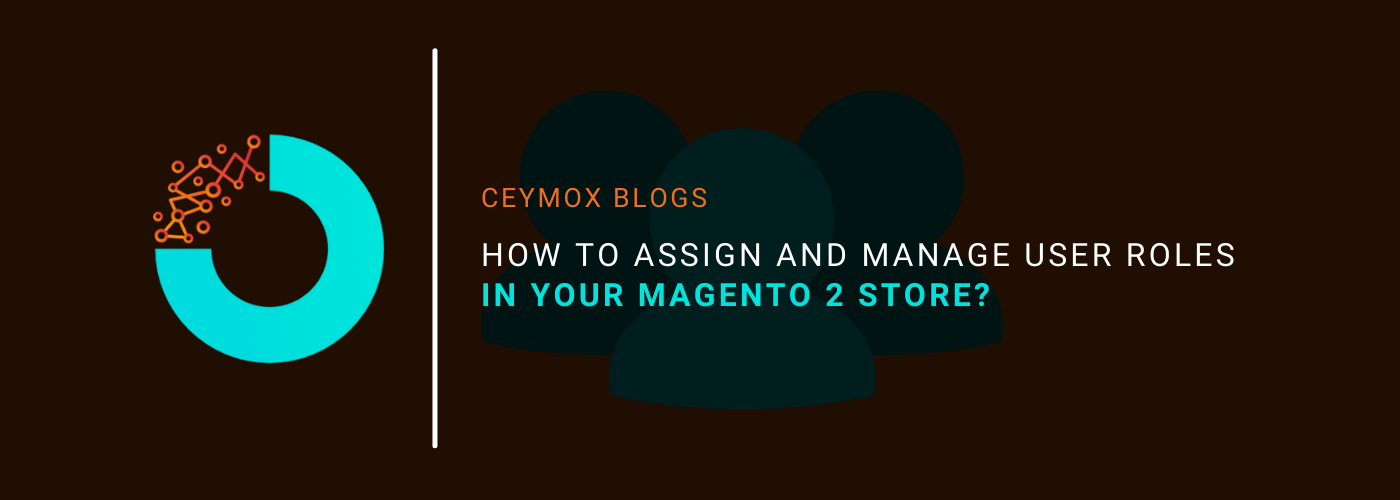
In every business, there is a specific role of every particular entity. But yes, one can take responsibility for multiple functions at the same time. This overlapping of responsibilities of employees in a company will lead to a free flow of information between different departments.
But in some scenarios, you have to restrict the authorization of employees up to a certain level. Unrestricted access to business information and gateway functionality has data security risks – the foremost concern of any business. Similarly in an e-commerce store, you provide Admin access to your store up to a certain level. In this blog, we will go through all aspects of the user roles in a Magento 2 store.
What is a User Role in a Magento 2 Store?
In the Magento store, each person who works with the content, features, functionalities of your store should have their account which we call admin accounts. However, giving complete access to your backend admin to everyone can put the backend in jeopardy as it contains a lot of sensitive information as well. Thus, we assign permissions to these specific accounts. The permissions will be granted based on what the user does on the site. E.g. a content team manager who is responsible for only the blogs on the site can be granted access to only the “Posts or Blogs” section.
How does role-based access control work?
- Every user will have access to the areas of their responsibility through their personal account
- The business owner can manage, restrict, and grants the user access to certain information by assigning different roles for employees
In multiple ways, lack of access control can increase the risk of a company’s security profile. Having specific access to the employees is the best practice for your e-commerce security from hackers.
Why?
- The business owner can keep track and manage users’ access including who has access to what and why
- Compliance with employees and business’ contractors proper regulations
- Enhance data security and better enforce the access policies and regulations
Benefits of Admin Permissions for multiple admins:
These are the benefits of multiple admins with access controls:
· More advanced permissions, better performance:
Specialization is not a new thing in e-commerce in which the work is divided into smaller fragments and different employees work on them. This will set the employee responsibility and they will give the best performance on each task. Setting advanced permissions will let you assign authorization in the following layers:
- Accessible sections: Sales, Products, Categories, Product Attributes, Customer, User Roles
- Scope of the section: View, Edit, and Delete
- Time validity of the access: Hours, Days, or Weeks
· Solution for a Multi-Vendor Store:
In the multi-vendors stores, each vendor should have different authorities to access their products stock. Different vendors admins can’t interfere with others in case to protect products information and transaction. Only the business owner or head admin can control and see the complete picture.
How to set user roles and permissions with Magento 2 Default Settings?
Follow these steps to assign roles and permissions to users:
Add a role name to assign users:
- Log in to your Magento 2 Admin Account.
In the sidebar, navigate to System > Permissions > User Roles > Add New Role button.
Open the Role info section.
Enter the desired role name and the password for user identity verification.
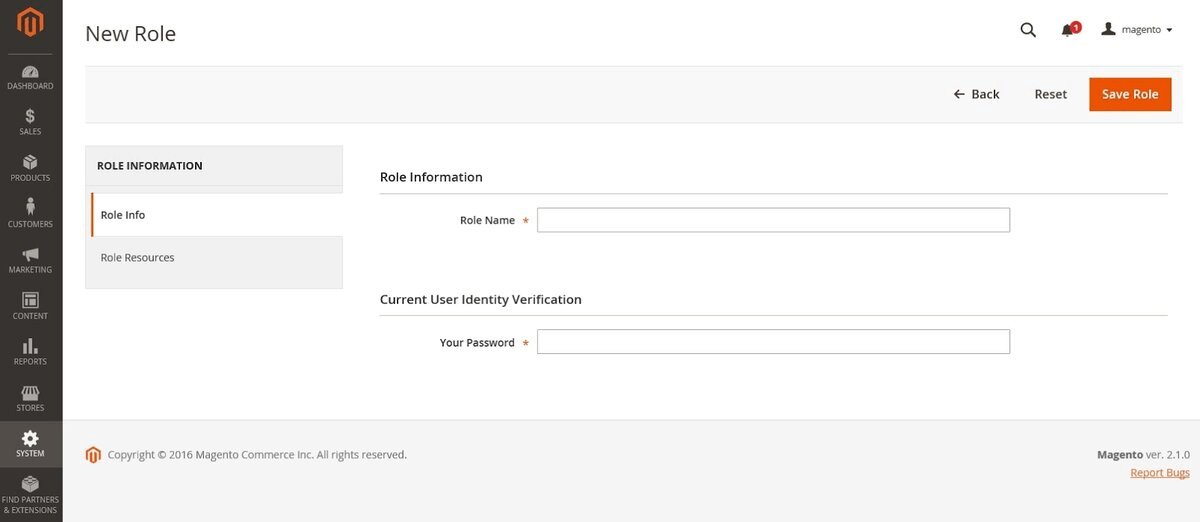
Set the Scope of the Role:
You can set the scope of the role to one of the following:
- All
- Custom (Only available in Magento Commerce)
For custom selection, you can:
- Choose the website and store where the role should be applied
- Specify information area at the backend that a user can access
After this step, the selected user will be able to access that particular resources (e.g. account or sales)

Assign a role to the users:
- Open the Roles grid in edit mode
- Enter the user account password as the admin for future configuration
- Choose Role users in the left panel. It will be shown only when after a new role is saved
- Click on any user checkbox that you want to assign to the role
- Make sure to tap on the Save Role button afterwards
The search filter allows you to search any specific record of a user at the top of a column and press Enter. Click on the Reset Filter option when you are done.
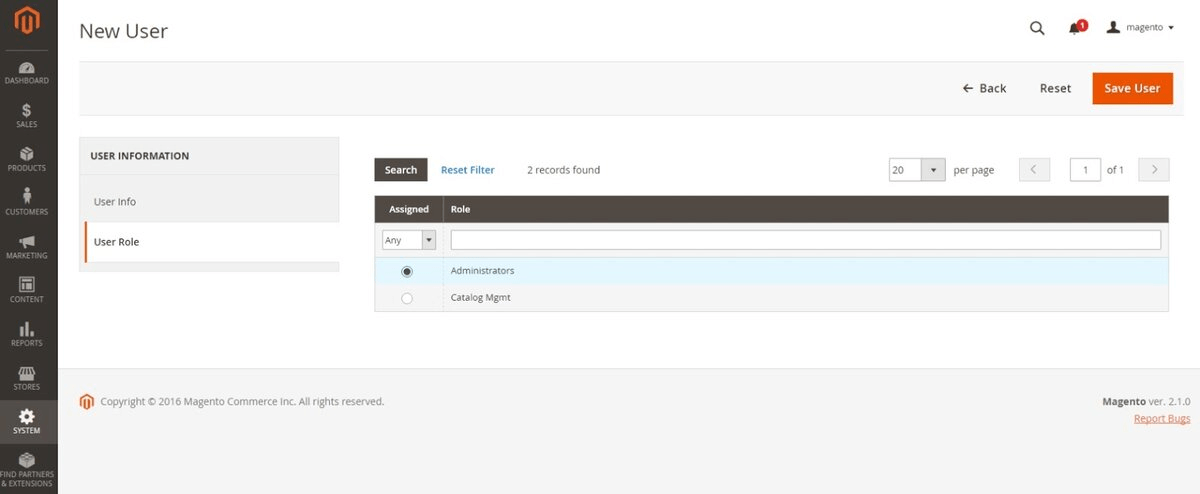
Limitation of the Admin Permission Feature on Magento 2:
Magento 2 is a highly powerful platform with many next-level and out-of-the-box features for sales, marketing, security, etc. Creating and assigning user roles is one of the features by which online business owners can enhance the admin permission functionality and control over the data system.
Still, users can’t fully leverage the user role setting on Magento 2 default and many other drawbacks need to be addressed such as:
- All admin users get the same level of permissions by which they have access to the same sections on the data system and perform the same actions without any limitation
- There is no automation in managing the admin permissions. You have to remove a user role manually when required
- In Magento 2 default, assigning user role is not optimized for multi-vendors as well as for a complicated company’s user structure working on the same system
Wrapping Up:
In this article, we have gone through all the aspects of managing and assigning user roles in the Magento 2 store. At Ceymox Technologies, the best Magento development company in India, we are having expertise in implementing such functionalities. Let us know your requirements.
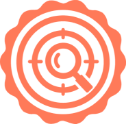 Hubspot SEO Certified | 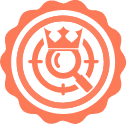 Hubspot SEO II Certified | 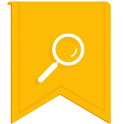 Google Ads Search Certified | 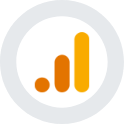 Google Analytics Certified |
Sreehari N Kartha is a certified SEO expert, currently serving as a Digital Marketing Analyst at Ceymox. Specializing in diverse digital marketing endeavors, he adeptly manages advertising platforms such as Google Ads, Facebook Ads, Instagram Ads, Whatsapp Ads and LinkedIn Ads. With a strong focus on SEO (Search Engine Optimization) and SMM (Social Media Management & Marketing), Sreehari excels in optimizing online presence and engagement. Additionally, he harbors a keen interest in Crypto, NFTS & Web3 technologies, enhancing his proficiency in the ever-evolving digital landscape.
View All Articles