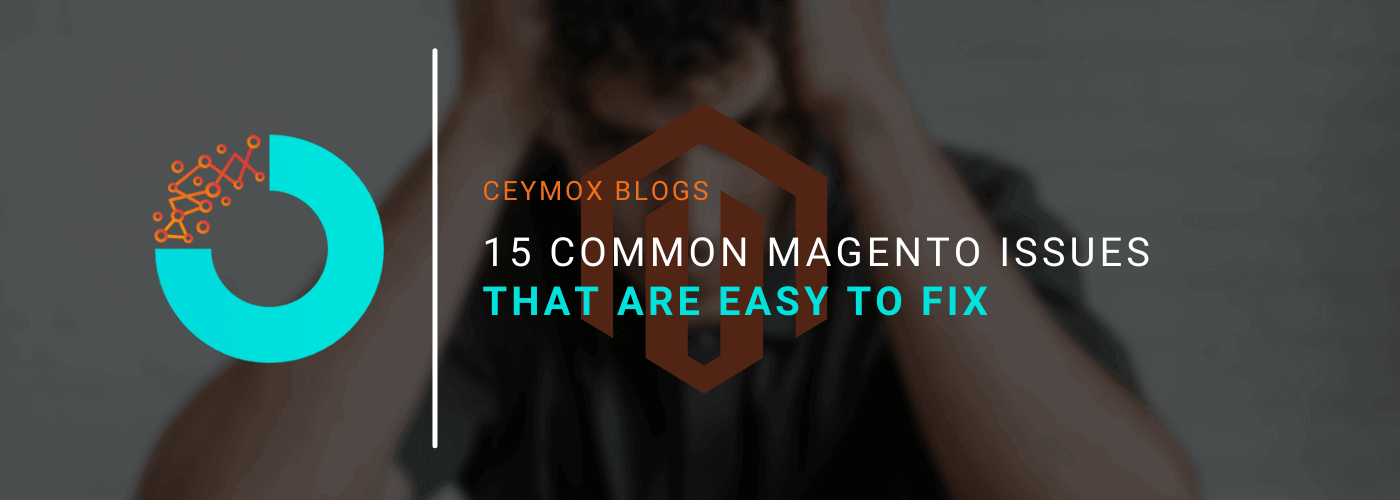
Magento is a vast platform that requires sound technical knowledge in coding and development. While running the online business on the Magento platform, you may face certain issues. Some issues are extremely complicated and require the developer’s help but some are common issues that you can fix yourself. However, if you don’t want the hassle of fixing these issues then you can take our Magento maintenance services. We at Ceymox Technologies are not just experts in developing a Magento store from scratch but also provide top-level Magento maintenance services.
In this article, we will go through the 15 common Magento issues that are easy to fix. Keep reading this article to understand the quick fix of every issue.
1. Magento 2 Admin password reset:
You should regularly update your Magento 2 admin password to avoid any security breach or in case if you have forgotten your old password. To reset the password, you should follow these steps:
Reset with Current Password:
You can follow these steps if you remember your current password:
- Login to the Magento admin panel dashboard
- Follow this path: System->Permissions->All users
- A list of all the current users will appear. Select the Admin User.
- Enter the new password and confirm it in the Account information
On the next screen, there will be a Current user identity verification section. Here again, you have to enter the new password and hit the Save Account button.
Reset with Default Recovery System:
If you don’t remember your current password and want to change it, then you can do it by following these steps:
- Go to the Magento admin login page and click on the Forgot Password button.
- Enter the registered business email account and click on Retrieve password.
- Check your email account and open the password reset link email sent by the Magento admin team.
- Enter the new password and click Reset.
You can also reset the password using the Command line method. There is a way to get the password with SSH access by entering this command from your Magento root folder:
php bin / magento admin: user: create –admin-user = admin –admin-password = admin123
This will set the new password to the admin user. You have to also enter your e-mail, first and last name.
2. Enable or Disable Magento Contact Form:
The contact form is enabled by default in Magento, and you have to follow easy steps to change its settings i.e. enable or disable.
- Go to the Magento admin panel dashboard
- Follow this path: Store > Setting > Configuration
- There will be a left panel on the screen. Navigate this path: General > Contact > Enable Contact Us > Yes
- Click on Yes to Enable or No to disable and click Save.
- Switch to Email Option, fill in the required information and click Save Config.
3. Enable Developer Mode:
While running a Magento store, there will be certain circumstances of maintaining or updating the store for additional features. The developer mode allows developers to make changes in the store while avoiding the interpretation for the customers. It will help in increasing conversions and growth. These are the steps to enable developer mode:
- Use SSH/CLI to log in to your store and go to the root
- Run this command: php bin / magento deploy: mode: set developer
- If you can’t access SSH/CLI, you can enable the developer mode through the .htaccess file and use the following variable: SetEnv MAGE_MODE developer
4. Set the timeout of the Backend Session:
The default time limit of a Magento session is 215000 seconds. But it is changeable and you should change it when you are in a long operation or updating a module. These are the steps to change the time limit:
- Go to the Magento admin panel dashboard
- Follow this path: Stores > Settings> Configuration > Advanced
- Click Admin > Security
- There will be a field of Max Session Size in Admin. Enter the time limit in seconds.
- Click Save Config
5. Magento Customer Groups Creation:
You can segment the customers in your Magento store and create groups of them for loyalty programs, specific discounts, and other marketing campaigns. Here are the steps to create customer groups in Magento:
- Go to the Magento admin panel dashboard.
- Follow this path: Customers > Customers Groups
- Enter the details such as group name, tax class, and the website to exclude.
- Click on Save Customer Group.
You can also change the existing group of customers. These are the steps:
- Go to Customers > Manage Customers
- There will be an edit link, click on it and change the group from Account Information > Customer Group
- Click Save Customer
6. 301 Redirects creation:
What is 301? It is an HTTP status code that the web server sends for a request. It redirects one URL to another IP address permanently.
You can create 301 Redirect URLs by the Magento Redirect function. Here are the steps:
- Go to the Admin page dashboard and navigate to the Marketing section.
- Follow this path: SEO & Search > URL Rewrites
- There will be a Add URL Rewrite, click on it and create a URL for any page or custom URL.
- After entering the required information, click on the Save button.
7. Flush the Cache:
The Cache feature stores the data of the browser, through which the browser delivers the data faster to the user and improves the site speed. It is required to clear the cache before making any changes to the URLs. These are the steps to clear the cache in Magento admin:
- Go to the Admin dashboard and navigate this path: System > Tools > Cache Management.
- Select the Cache Type you want to activate.
- You will find a dropdown menu within the Action, select Enable and Submit.
- Flush Static Files Cache
8. Change the Files & Folders Permissions:
While adding or upgrading the features in the Magento store, many developers face security issues with files and folder permissions. If you install any 3rd party extension in your store, the default permissions will be reset, putting the sensitive data at a security risk. Thus, to resolve the issue of permissions you can follow these steps:
Command for Files Permissions:
Every file should have 660 permission i.e. only the owner and the group will have permission to read and write the files and other users will have no permission. This is the command for new file permissions: find . -type f -exec chmod 644 {} \
Command for Folder Permissions:
Likewise files, the directories should have 770 permission. This permission gives the group and owner the ability to read, write, and execute. Sometimes you can use 755 instead of 770 permission. This is the command for directory permission: find. -type d -exec chmod 755 {} \
9. Resolve the "Access Denied" issue:
“Access Denied” is one of the most common issues that you may face in your Magento store if you don’t have access to the application, web page, or API. Here is the solution for this issue:
Assigned Incorrect Role While Creating a New User
While creating a new user from the Magento admin panel, it may occur that you have assigned the wrong role or insufficient permissions. In this case, you can reset the resources from the Magento admin panel. Here are the steps to follow:
- Follow this path: System > Permissions > All Users
- In the All Users section, select User > User Roles > and here you can correct the permission of your desired user.
- Save the role
Assigned incorrect permission while installing a new extension:
You may also face a similar issue of “Access Denied” while installing a new extension. Follow these steps to fix this issue:
- Go to the admin dashboard of your Magento store
- Follow this path: System > Permissions > All Users
- Click Admin Roles > Role Resources > Set to All
- Save the Role
10. Enable SEO-friendly URLs:
The default functionality of Magento allows web servers to rewrite the URLs to improve SEO and increase conversion rates. To enable the Search Engine friendly URL functionality in your Magento store, follow these steps:
- Go to the admin panel of your Magento store
- Follow this path: Stores > Configuration
- Clicking on the General button will lead to Web
- Click Search Engines Optimization, and select Yes to turn on the Use Web Server Rewrites.
- Click on Save Config.
11. Other SEO issues:
Magento is widely reputed for its SEO-friendly nature yet you may run into some small SEO issues which are easy to mitigate. Some of those issues are:
· HTTP or HTTPS Version Indexing:
The URL of your e-commerce should refer to the relevant HTTP or HTTPS version. In your HTML coding, the rel canonical should point to HTTPS and vice versa for the HTTP version.
To avoid conflict, it is best to index the HTTPS or HTTP version and treat the other versions as duplicate content.
· Avoid layered navigation due to Txt:
The indexing process of Magento is not that fast, thus adding sorting & filters causes speed issues. That’s why the layered navigation is not suitable for SEO. You should also check the compatibility of the installed extension with the current Magento version and apply fixes for optimisation.
· Remove .html from certain URLs:
The products page URL don’t require .html and Magento by default creates a URL with .html as a prefix. Follow these steps to fix this issue:
- Go to the admin panel of your Magento store
- Follow this path: Stores > Settings > Configuration
- Go to the Catalog section and choose catalogue
- Click Search Engine Optimization and remove .html from Product Suffix and Category Suffix.
- Click on the Save Config button to save changes.
12. Customer Login:
Sometimes the customers need help with their orders or account and need help from the admin assistance. In case, the admin is not available it can become problematic.
However, Magento 2.4 and higher versions come with a feature of login as a customer. Follow these steps to enable this feature:
- In the Magento admin, follow this path: Stores > Settings > Configuration
- Expand Customers and choose Login As a Customer
- Click on Enable Login as Customer to enable it.
- Click Save Config.
After enabling this feature, follow these steps to log in as a Customer from Admin Panel:
- In the Magento admin, follow this path: Customers > All Customers
- Choose the desired customer and click Edit to log in as a customer in the Edit mode
- In the Customer Information select Account Information
- Select Yes to Allow remote shopping assistance
- Click Save Customer to save changes
13. Magento 2 Product Out of Stock issue:
It is important to share the stock message in an online store for a better shopping experience. Many times, online retailers face difficulty in managing the available quantity with no stock. You must show an “ Out of Stock” message to resolve this issue. Follow these steps to display “Out of Stock” on your products in the Magento store:
- Go to the Magento admin dashboard, and follow this path: Stores > Settings > Configuration
- Expand the Catalog and select Inventory
- In the stock options, select yes for “Display Out of Stock Products”
- Go to Stores > Configuration> Catalog > Inventory
- Expand the Product Stock Options and set Backorder to No Backorder
- Click the Save Config button to save changes
14. Elasticsearch use on Search and Catalog pages:
Elasticsearch is one of the best search engines to use in an e-commerce site. It makes the search faster and highly relevant i.e. delivering a better user experience.
In Magento 2.4.x and higher versions, the Elasticsearch functionality comes by default. However, you can also enable it for the earlier versions by following these steps:
- Go to Stores > Settings > Configuration.
- Go to Catalog > Catalog > Catalog Search.
- Click Elasticsearch from the Search Engine
The Elasticsearch functionality is not available in Magento 2.1 or previous versions.
15. Magento 2 Hosting Issues:
Magento is an e-commerce platform that can help you quickly take your traditional business online. But a lot of Magento functionalities depend upon its hosting provider. Thus, you must opt for the fastest hosting solution. Here are the common issues of hosting with their solutions:
- Logs debugging: Check for any errors or expectations in logs in the ./var/log directory or in debug.log, exception.log, and log
- Report error: If a page opens with the message “There has been an error processing your request,” take the report id from the message and look in the./var/report directory; you should see a file with the same name there.
- Check the web server logs: for Apache it’s /var/log/apache2 or /var/log/httpd, the folder depends on your system.
Wrapping Up:
In this article, we have gone through the 15 Common Magento Issues with their quick fixes. At Ceymox Technologies, the best Magento development company in India, we are having expertise in developing Magento stores from scratch and also provide the best maintenance services. Let us know your requirements.
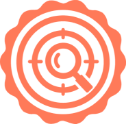 Hubspot SEO Certified | 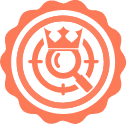 Hubspot SEO II Certified | 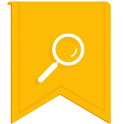 Google Ads Search Certified | 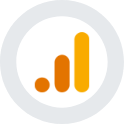 Google Analytics Certified |
Sreehari N Kartha is a skilled Digital Marketing Analyst at Ceymox, certified in SEO. His expertise encompasses a wide range of digital marketing strategies, including managing advertising campaigns on platforms like Google Ads, Facebook Ads, Instagram Ads, WhatsApp Ads, and LinkedIn Ads. With a strong foundation in SEO and SMM, Sreehari is adept at optimizing online visibility, driving engagement, and generating qualified leads and conversions. His passion for emerging technologies, such as Crypto, NFTs, and Web3, further complements his skillset, enabling him to navigate the dynamic digital landscape.
View All Articles