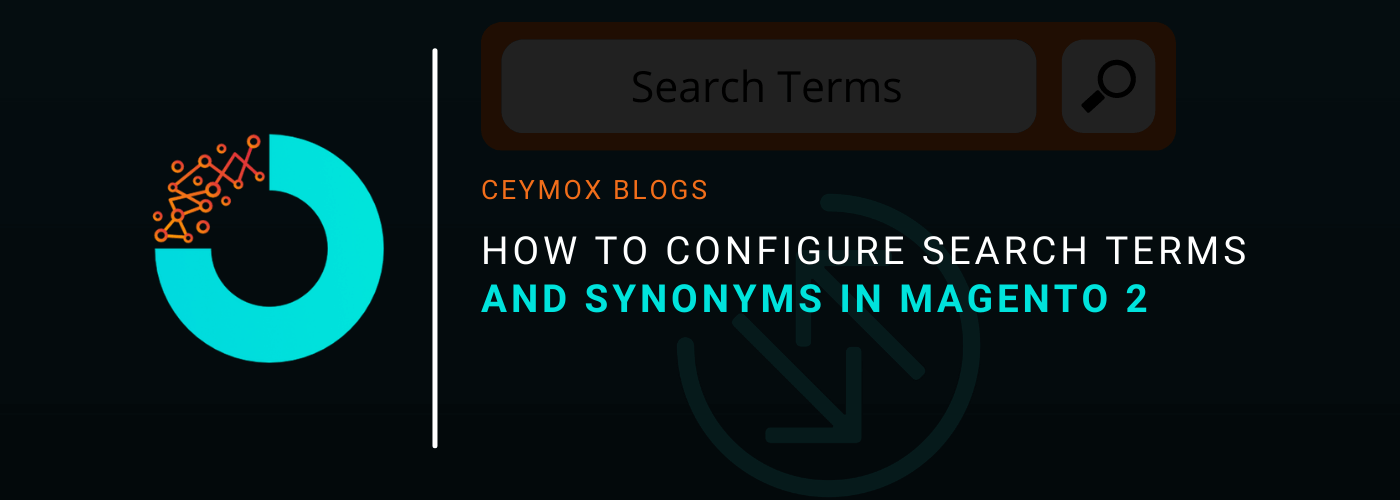
The navigation of your e-commerce is highly important for helping customers to navigate through your website in an easy manner and help them to find what they are looking for. The best form of navigation is layered navigation on the categories of products and general catalogue search in Magento 2. The purpose of both is the same but we will be focusing on the catalogue search. Thus, in this article, we will tell you how you can optimize the search by using Magento search terms, defining popular search terms, and setting search synonyms.
How can you add search terms in your Magento 2 store?
Are you selling the exact thing which people are looking for, but still the sales are not getting higher? Then, maybe the customers are not able to find that item in your store. For motivating the customers to make a purchase in your store you have to create optimal conditions for the purchase. Thus, you must use search terms to “guide” your customers and make sure they find what they need.
If the search terms variations are wider then it will increase the chances of a purchase. For adding Magento search terms:
1. Go to Marketing > SEO&Search > Search Terms
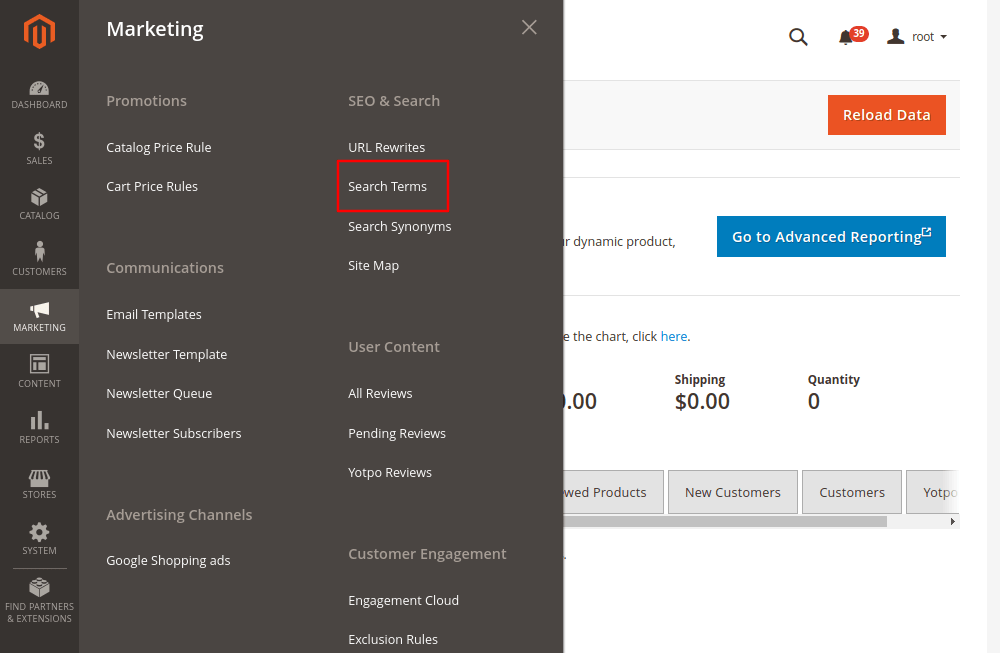
2. Then click on Add New Search Term
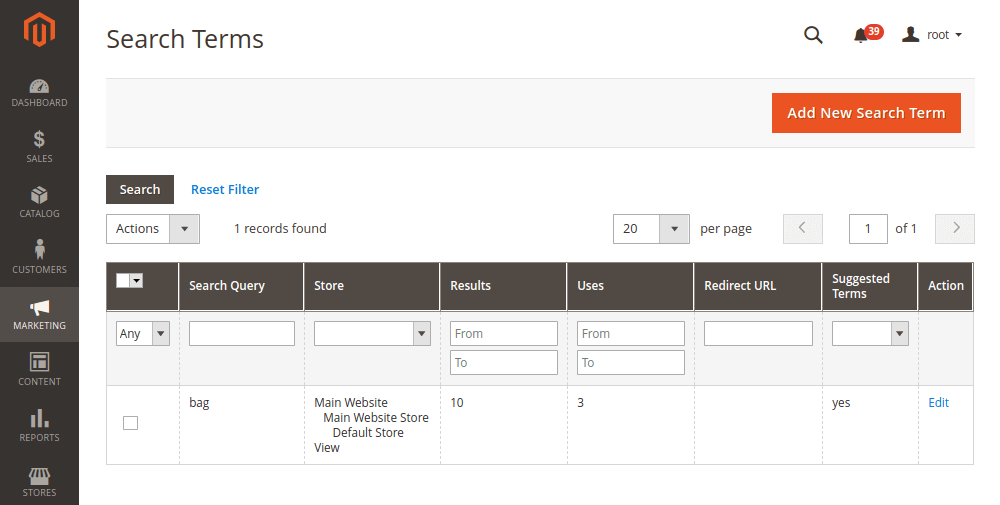
3. In the Search Query, enter the word or phrase to be used.
4. Select the Store View on which the search term will be available
5. Now set the Redirect URLs on which the customers will be navigated after searching for the term.
6. Turn on the Display in Suggested Terms if you want to suggest the term if there are no results in the search.
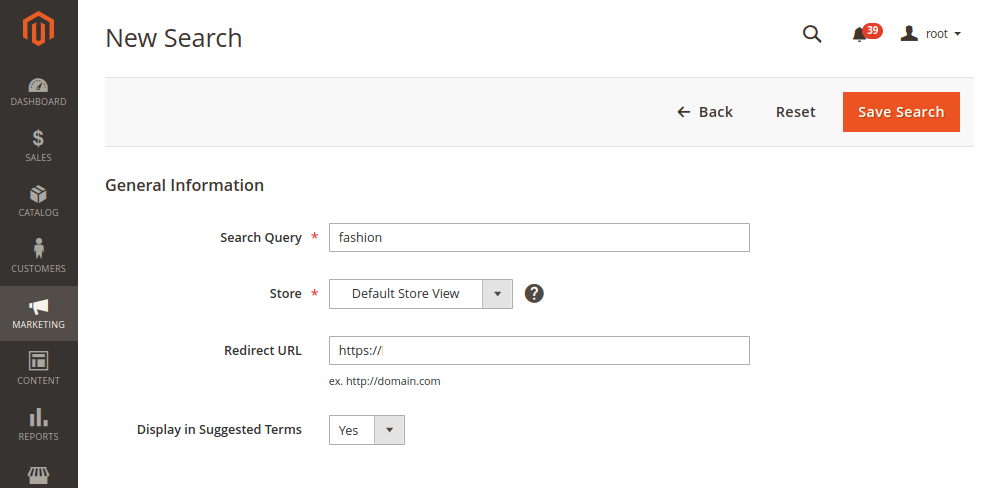
How to configure Magento popular search terms?
There are some particular words that a customer uses for finding the products in your store, these words are called Search terms. But the Popular search terms are the most popular terms which customers use in your store. Analyzing these terms will let you know what products customers like the most and make sure they are always in stock.
Besides, the popular search terms are enabled for SEO by default. The search terms page is indexed by the search engine crawlers. Thus, if you are adding popular search terms to your website, then it will make your website visible to the search engines and also improve the overall ranking. Here are the steps of the configuration of Magento popular search terms:
1. Navigate to Stores > Settings > Configuration > Catalog > Catalog and then navigate to Search Engine Optimization section.
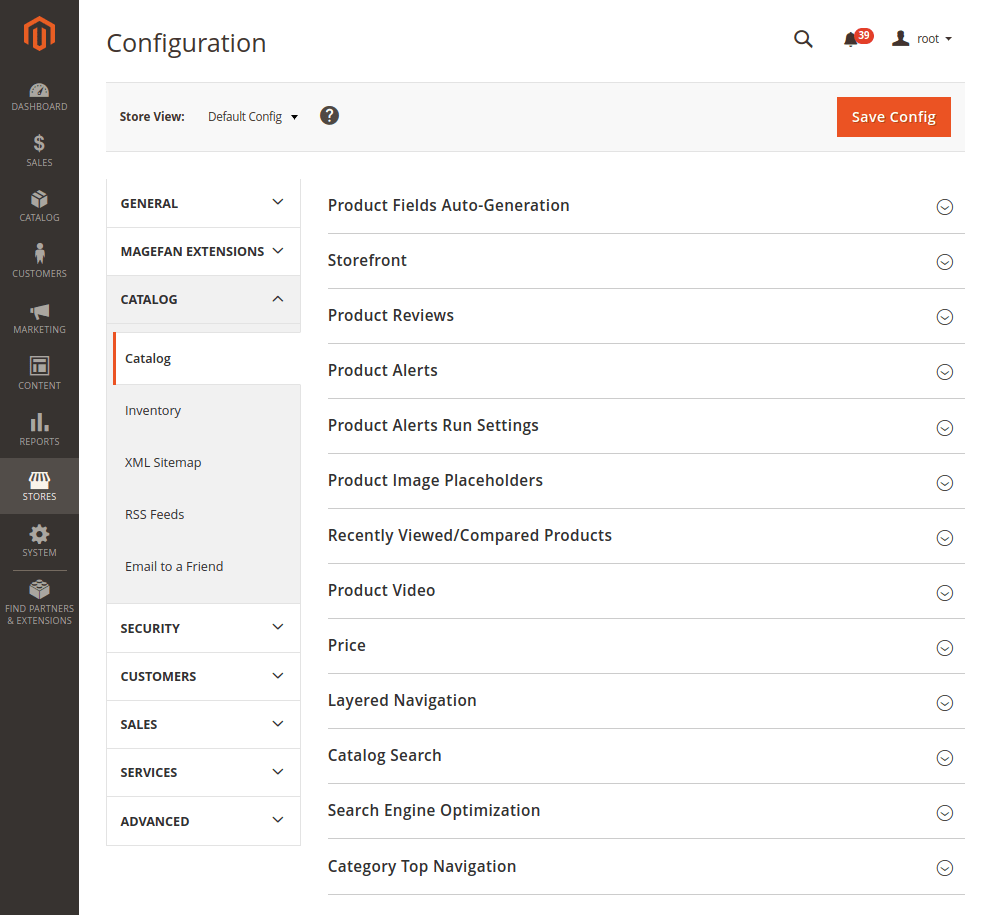
2. Turn on the Magento Popular Search Terms Option.
3. Click on Save Config.
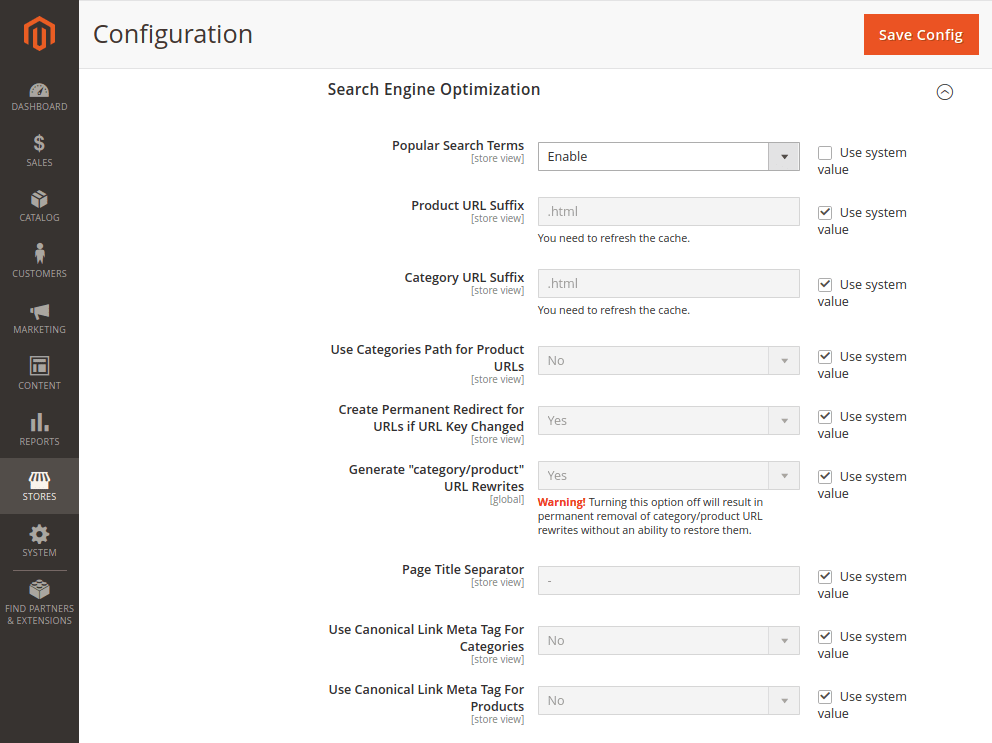
How to create a synonym group in Magento 2?
It is not necessary that the customers are going to use the exact same words for searching the products that you have used to describe them in your store. For e.g. Someone may use the word “sofa” while you have used “couch” for the same product, or for a “hoodie” while you have used “sweatshirt”.
Thus, you must use a variety of words for describing your products in the store, it will have a direct impact on your sales. Magento 2 search synonyms functionality will help you to not lose sales due to the fact that the customer was not able to find the product in the store by using some other words.
Here are the steps to create a synonym group in your Magento 2 store:
1. Go to the Marketing > SEO & Search > Search Synonyms and then click on the New Synonym Group for creating a search synonym group.
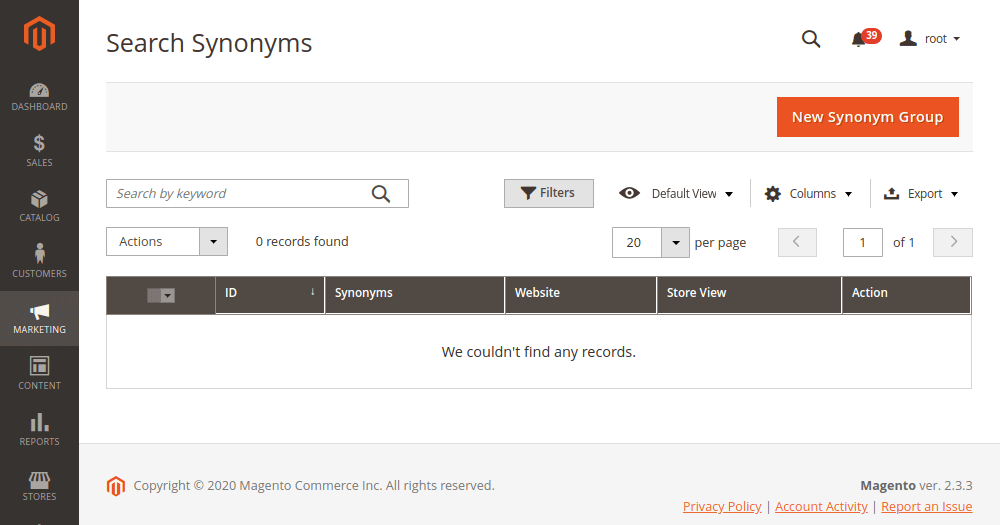
2. Here you can set the Scope you want the synonyms to be available on.
3. Now, enter all the synonyms, separating them using a comma.
4. For merging synonyms, select the checkbox.
Remember, if you want to add the same Magento 2 synonyms to different groups, then the Magento will merge these synonyms of 2 different groups in one.
5. Lastly, save the Synonym group.
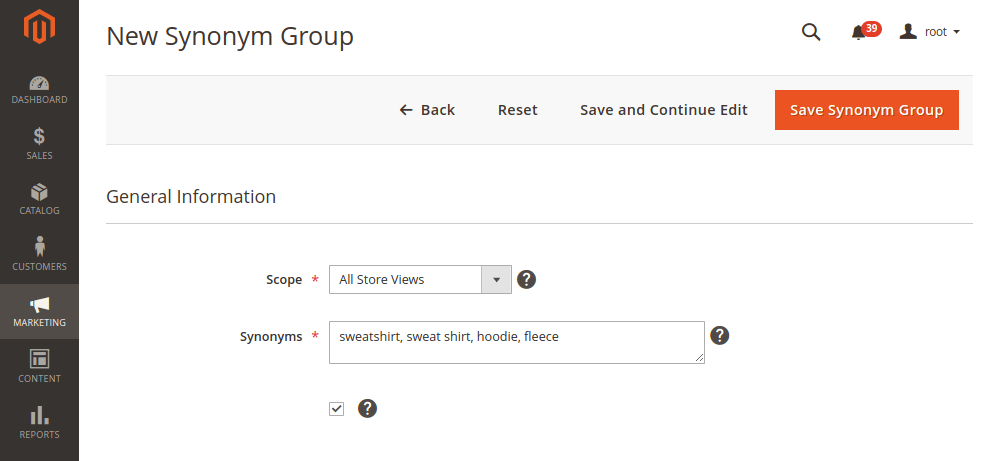
Wrapping Up:
Catalogue search is the main functionality of catalogue navigation in your Magento 2 store. It is highly powerful as it lets the customers find products they are looking for in a faster and easier way, just by typing a few characters in the search box.
Using synonyms and search terms, gives you control over the search queries of the customers since they allow you to optimize the search for them. Also, you can configure search recommendations and suggestions to display in the search box. At Ceymox Technologies, the best Magento development company in India, we are not just having expertise in developing Magento stores from scratch, but can also do the best level of maintenance. Let us know your requirements.
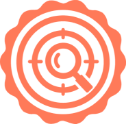 Hubspot SEO Certified | 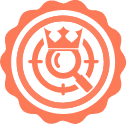 Hubspot SEO II Certified | 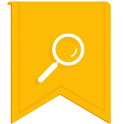 Google Ads Search Certified | 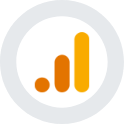 Google Analytics Certified |
Sreehari N Kartha is a skilled Digital Marketing Analyst at Ceymox, certified in SEO. His expertise encompasses a wide range of digital marketing strategies, including managing advertising campaigns on platforms like Google Ads, Facebook Ads, Instagram Ads, WhatsApp Ads, and LinkedIn Ads. With a strong foundation in SEO and SMM, Sreehari is adept at optimizing online visibility, driving engagement, and generating qualified leads and conversions. His passion for emerging technologies, such as Crypto, NFTs, and Web3, further complements his skillset, enabling him to navigate the dynamic digital landscape.
View All Articles