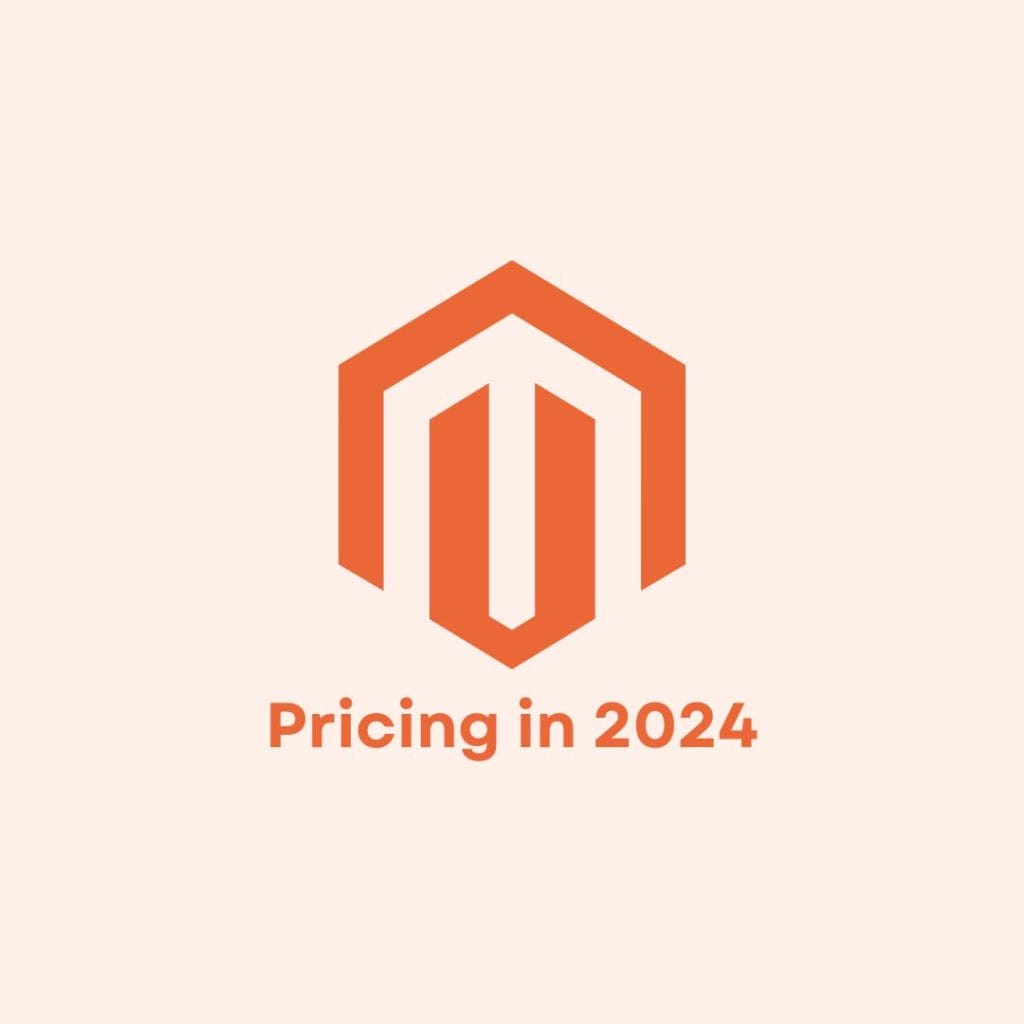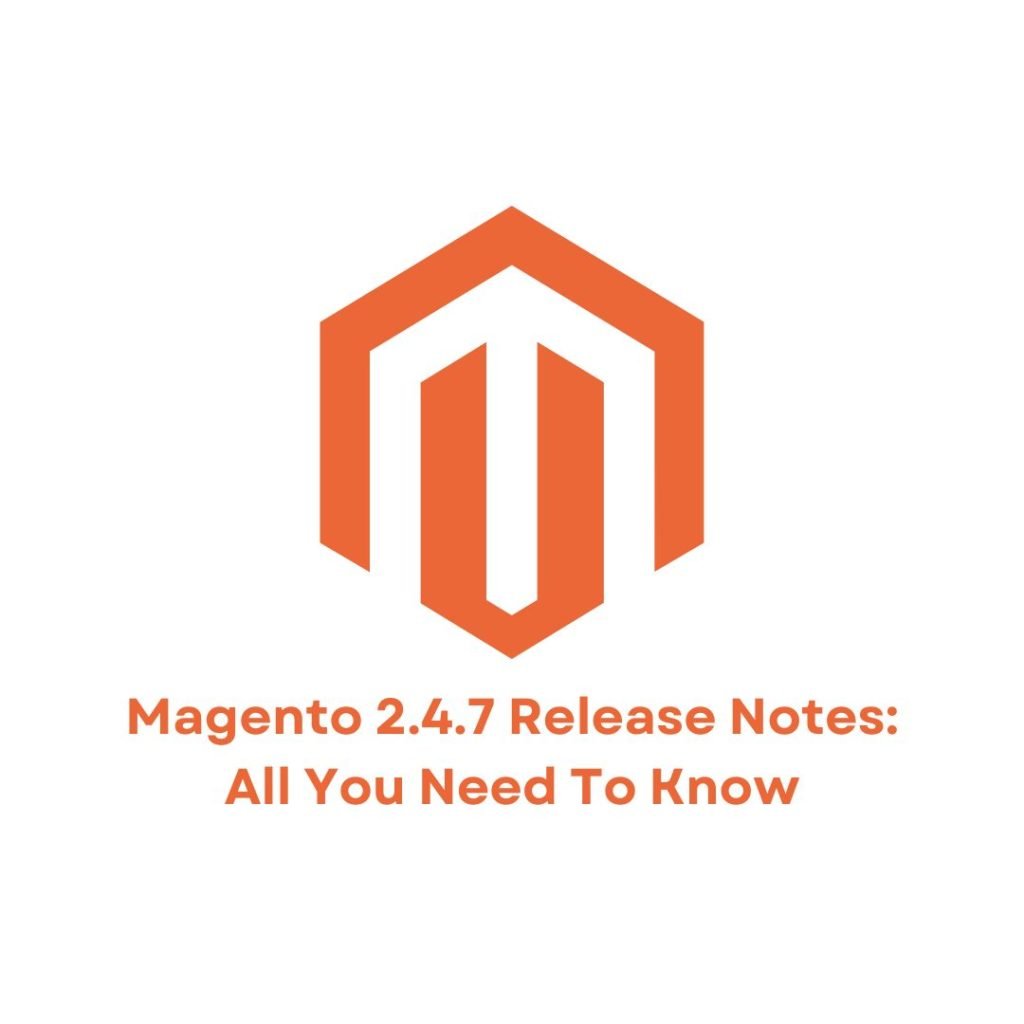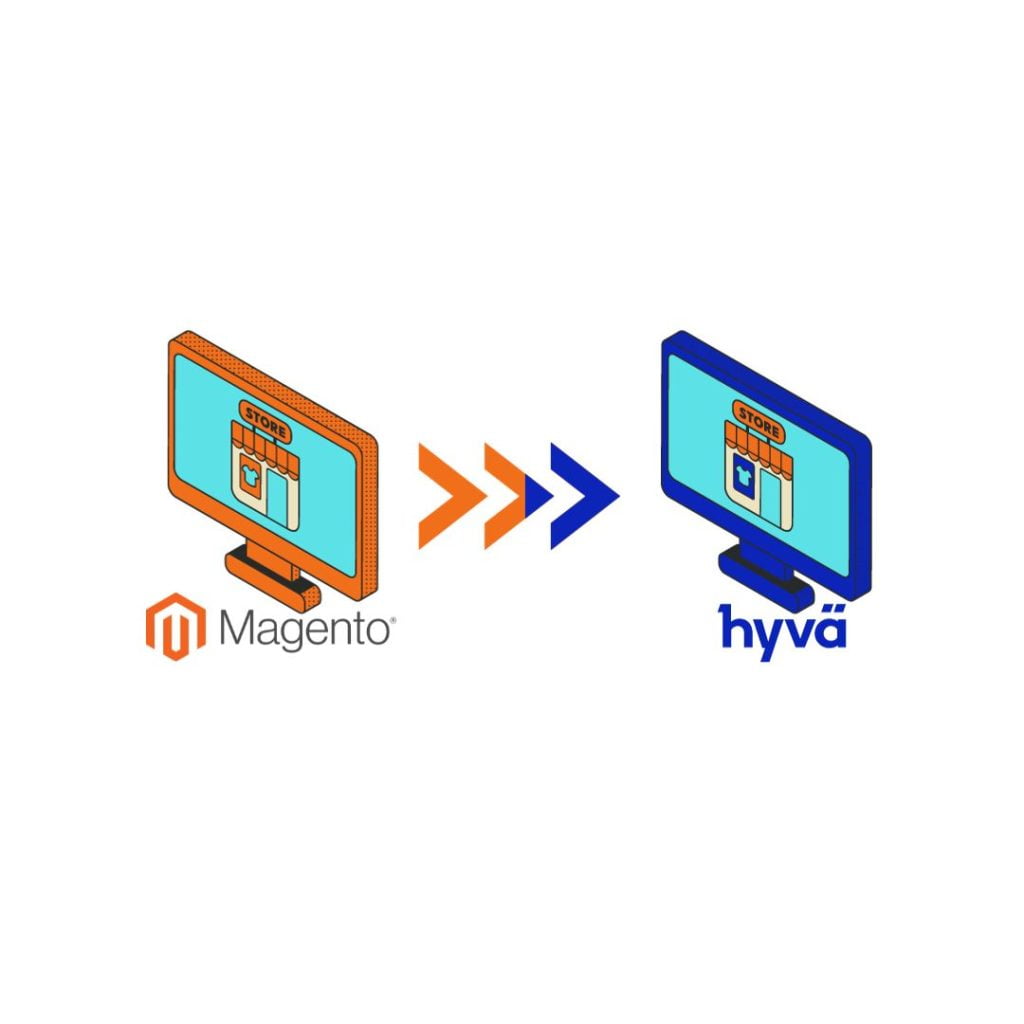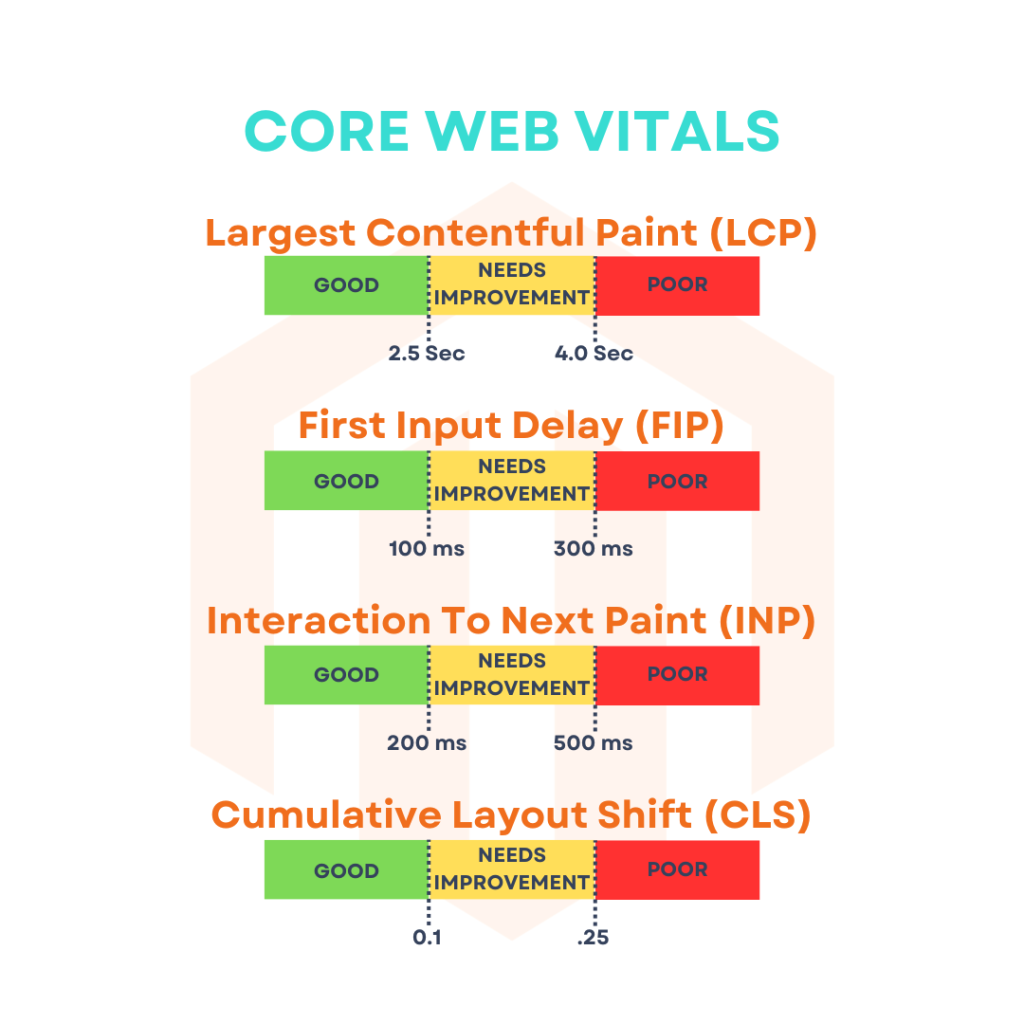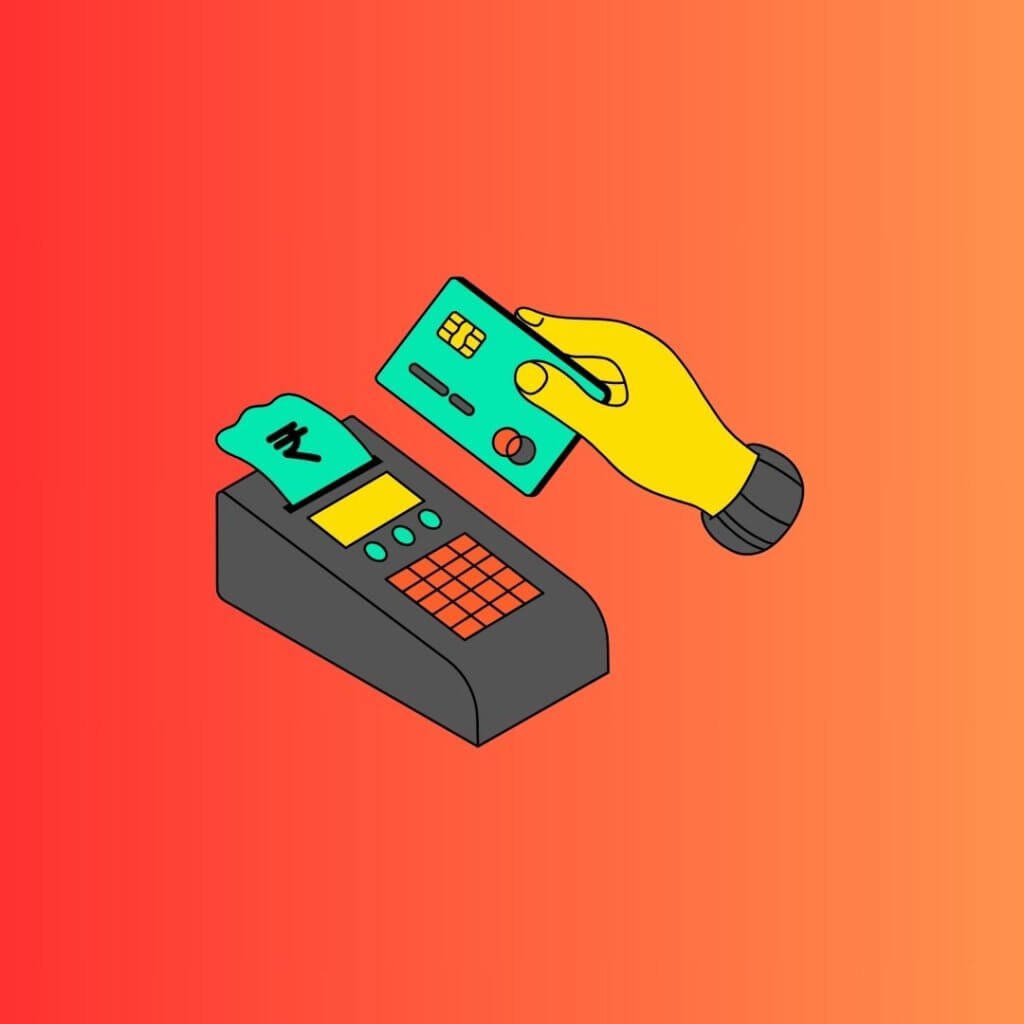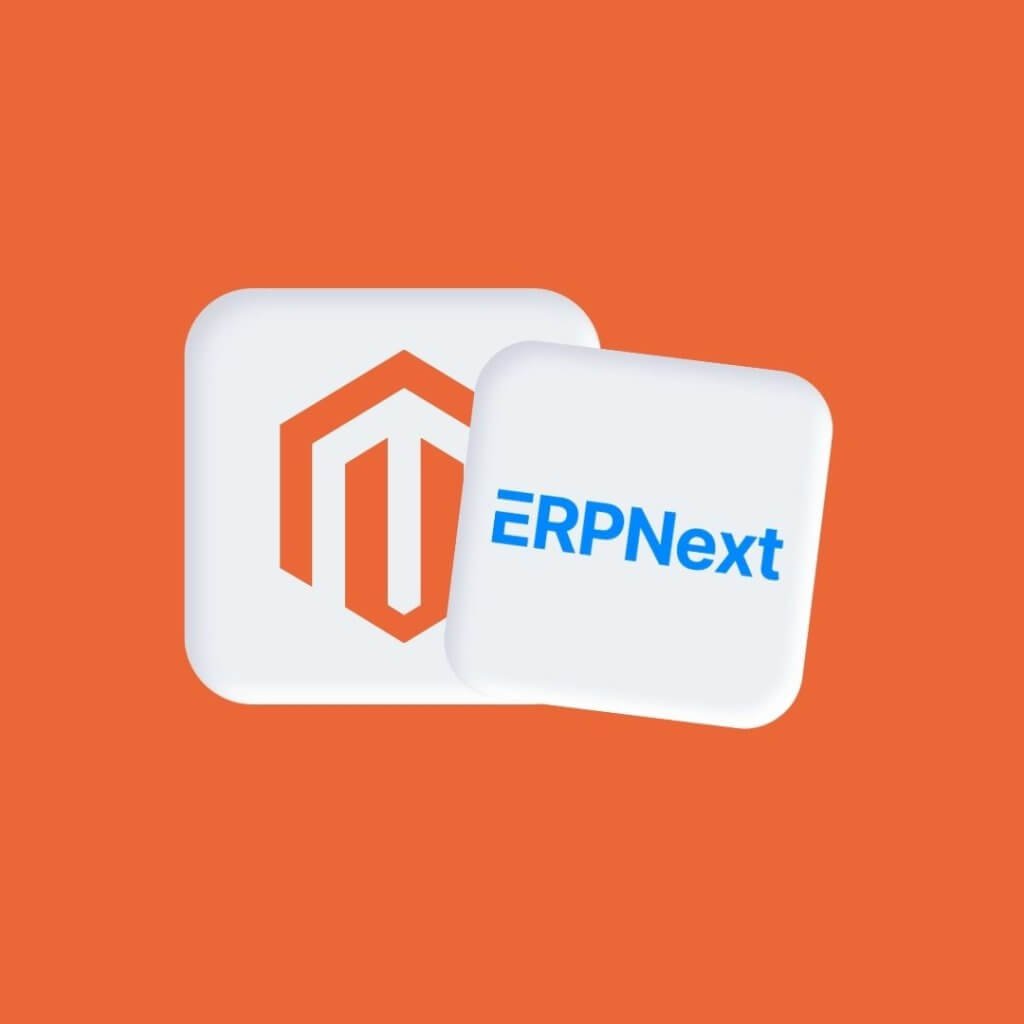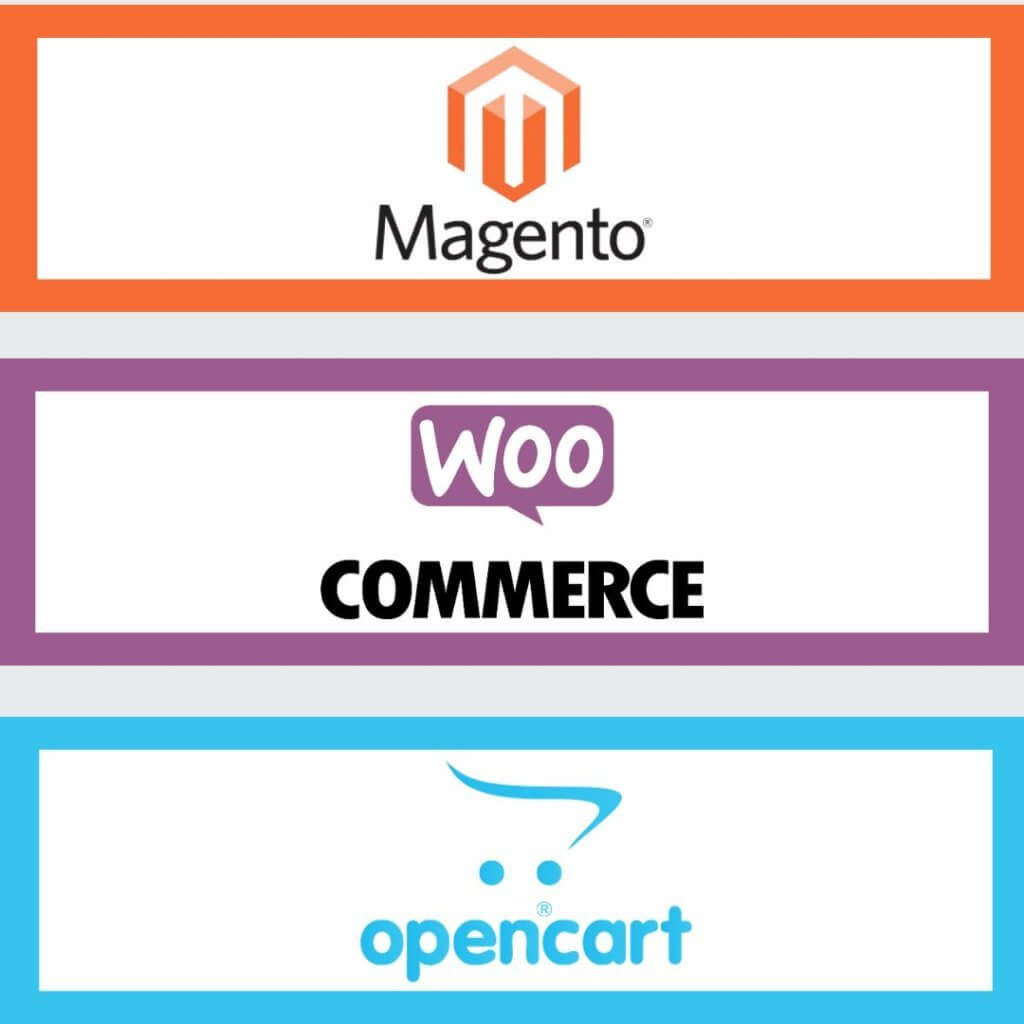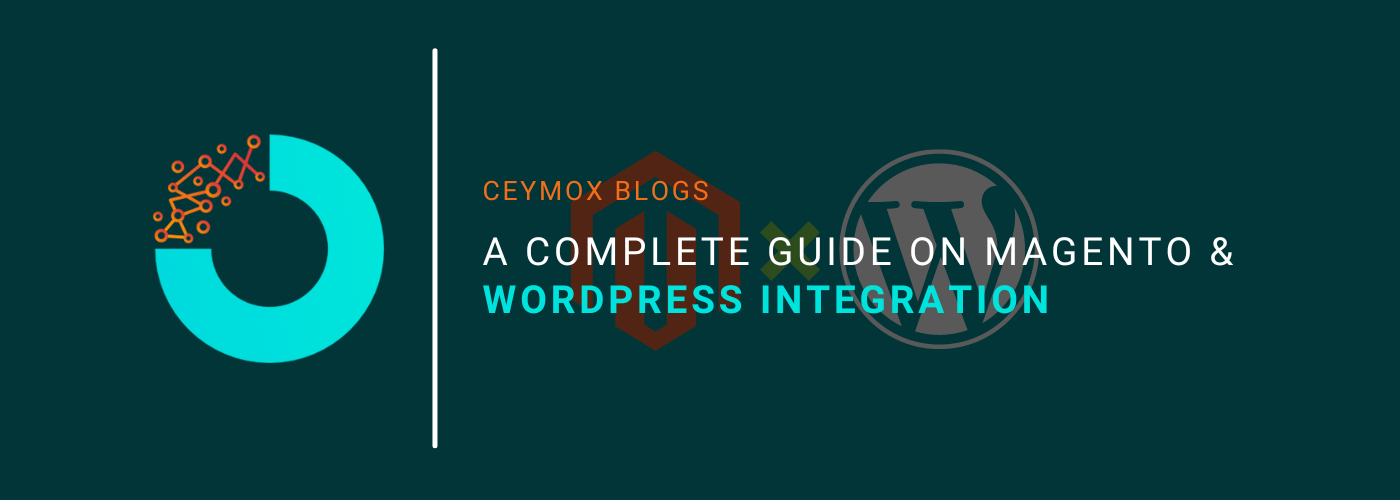
The battle in the e-commerce market is so intense that business owners must consistently upgrade their businesses in order to obtain an advantage. These actions are in combination with the pursuit of cutting-edge e-commerce solutions. Popular content management systems (CMSs) like Magento and WordPress are among these options. Can their features be maximized by combining them, then? It’s a yes, indeed. WordPress and Magento may be integrated. You can combine the two (CMS) with this plugin.
How Can You Benefit From Magento's Compatibility With WordPress?
A Magento WordPress connection is a great option for any retailer wishing to take their store to the next level. So, this post will explain the benefits, steps, and safety measures of using both platforms simultaneously.
Why choose Magento?
Magento is a complete e-commerce platform that can accommodate stores of any size. It was developed utilizing the Zend framework and is written in PHP. Magento has created two versions throughout the years: Magento 1 and Magento 2. Due to its unique features, Magento 2 is currently the platform of choice for the vast majority of Magento businesses.
Magento’s extensive collection of features, tools, and extensions is what sets it apart from other e-commerce platforms. Magento’s reliability and scalability are just two of the many reasons why it should be your e-commerce platform of choice.
Keep in mind that Magento has established itself as a popular free and open-source CMS. Nonetheless, WordPress is far more feature-rich and extensive in this regard. Therefore, you should run your online store on Magento and use WordPress for content management.
Why use WordPress?
WordPress is a content management system that is both accessible and cost-free. It uses PHP and a MySQL database. WordPress is one of those platforms that even the most casual Internet user has probably heard of. It’s the best and most user-friendly website builder available.
The success of WordPress is indisputable. WordPress is used by 43.2% of all websites, which is a big chunk of the market as a whole. WordPress currently powers 20% of all websites, a great percentage for any e-commerce platform.
WordPress has a lot of tools that can be used to manage and publish content online. A vast collection of themes and plugins, simple integration, and effective SEO optimization are some of them. Other features include multiple tools for blogging and website content management. A popular WordPress plugin called WooCommerce can also be used by businesses to turn their site into an e-commerce platforms.
Why WordPress Integration with Magento?
Increase traffic and sales: A completely optimized store with polished content pages produces the most sales. In addition, combining the SEO tools from Magento and WordPress will significantly improve your website’s visibility, resulting in more visitors to your online store.
More customizable store themes: Even without integration, both platforms’ store themes are already very rich. As there are countless alternatives for modification, you will have many options. In this situation, it is best to make a decision after determining the primary goal of your store and the ideal ambiance.
A seamless blog-to-cart experience: will be possible after Magento and WordPress have been successfully integrated. This will allow you to effortlessly change your product information on WordPress and link it to Magento carts. By doing this, you increase the conversion rate in addition to producing a consistent user experience. There’s a reason why it’s called “blog to cart”!
Order fulfillment without a hitch: You may well improve the effectiveness of your customer care by combining Magento with WordPress’ capabilities. As an illustration, order fulfillment. Once the single sign-on features are put to use, customers may anticipate a rapid turnaround on their orders.
A Step-by-Step Guide For Integrating Magento And WordPress
You can combine Magento with WordPress using either the DIY approach or professional assistance, which are the two most popular approaches. Both of these techniques are covered in the following section. Feel free to skip the section on using experienced agencies if technical procedures irritate you.
Manual Integration
The advantage of the Magento WordPress connection is that you can use it without having any IT or programming experience. Instead, a few fundamental computing abilities are adequate for now.
You will be accompanied by the availability of many extensions on the Internet. You don’t need to spend a lot of money on premium software because many of them are free. Fishpig is the extension we recommend today, and it’s free. Choose a time when Magento store traffic is at its lowest level because we’ll be integrating WordPress with Magento using Fishpig at that point.
Let’s jump right into our in-depth guide to integrating WordPress with Magento below without further giving too much away.
Step 1: Download WordPress.
Visit https://wordpress.org/download/, select WordPress 6.0, and then save the file as a.zip. When you extract it, a directory called “WordPress” will include the typical WordPress files. For convenience, change the WordPress folder’s name to “wp”. After that, place all of the WordPress installation files in the Magento root directory.
Step 2: Install WordPress.
Launch a browser, sign into your Magento store, and add /wp/ to the end. Click “Create a Configuration File” after that. On the next page, you must enter your database connection information, such as the database name, user name, password, database host, and table prefix.
You will then be directed to the page where WordPress is installed. Once more, complete the necessary data and select “Install WordPress.” After you finish this step, your Magento server will host a WordPress blog but not your main store.
Step 3: Open the Fishpig extension after downloading it.
Visit https://fishpig.co.uk and get the extension there. You must take the files out of the archive and put them in the Magento root directory.
Run these commands after opening the root directory of your Magento installation:
- php bin/magento module:enable FishPig_WordPress
- php bin/magento setup:upgrade
- php bin/magento setup:di:compile
- php bin/magento cache:clean
- php bin/magento cache:flush
When you return to your Magento admin panel, you will discover a WordPress tab (which wasn’t there before). Copy and paste the wptheme folder from app/code/Fishpig/URL into the wp/wp-content/themes folder at the root of Magento. Give the folder the name Fishpig.
Step 4: Complete the Magento and WordPress configuration processes.
Go to WordPress > Settings after logging into your Magento Admin. Set up the path to your WordPress installation directory and the site’s URL.
Congratulations! Success! Magento and WordPress integration! You can now benefit from the great way that two of the most powerful e-commerce systems have come together.
Looking for expert assistance?
Don’t worry if you can’t manage all of these challenging technical steps. Here, we offer an alternative to carefully reading through our comprehensive guide: Don’t bother trying to figure out how to integrate Magento and WordPress on your own; instead, hire a professional service.
The best part about hiring expert assistance is that you won’t have to worry about the time or quality of their services. A professional service will complete tasks quickly and with few mistakes. Additionally, their customer service will be a fantastic added feature that will put your mind at ease.
We provide the highest-quality integration services at affordable prices. We genuinely care about what serves their customers’ needs, and they’ll work hard to give you the greatest Magento WordPress integration experience possible. At the same time you can find more about WordPress Outsourcing
Things to watch out for when integrating Magento with WordPress
It seems that putting WordPress directly into Magento Enterprise Cloud Edition is not a good idea. According to their rules, you can’t install third-party apps on the servers that make up the Adobe Commerce cloud infrastructure. Such apps must be hosted on an outside server instead.
Do not forget to host Magento using the most recent security best practices. You may then take advantage of Magento’s WordPress integration and strengthen the security of your store. You’ll have a better chance of surviving hacker attacks, cyber-attacks, data leaks, etc. if you do this.
Spending a little more money to hire qualified professionals to make your store safer is money well spent. This is because the security of your client’s credit cards is closely tied to the Magento WordPress integration as a whole. Even though the agency frequently promises the highest level of assurance for the integration outcome, prevention is always preferable to treatment. You won’t want to go into trouble with customer credit cards at all costs.
Wrapping up:
Magento WordPress integration is the best choice for any modern e-commerce company that wants a strong store powered by Magento and an interesting WordPress blog. Combining these platforms will improve your e-commerce because each one has its own advantages.
We have explained the main reasons why such integration is the proper course of action throughout the tutorial, as well as how to merge the two platforms yourself and who to contact if you run into problems. We hope that this manual clarifies a lot of your concerns. So this article will be available the next time you have questions about using Magento and WordPress together.
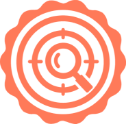 Hubspot SEO Certified | 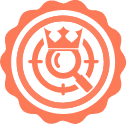 Hubspot SEO II Certified | 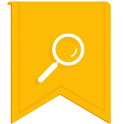 Google Ads Search Certified | 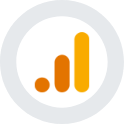 Google Analytics Certified |
Sreehari N Kartha is a skilled Digital Marketing Analyst at Ceymox, certified in SEO. His expertise encompasses a wide range of digital marketing strategies, including managing advertising campaigns on platforms like Google Ads, Facebook Ads, Instagram Ads, WhatsApp Ads, and LinkedIn Ads. With a strong foundation in SEO and SMM, Sreehari is adept at optimizing online visibility, driving engagement, and generating qualified leads and conversions. His passion for emerging technologies, such as Crypto, NFTs, and Web3, further complements his skillset, enabling him to navigate the dynamic digital landscape.
View All Articles