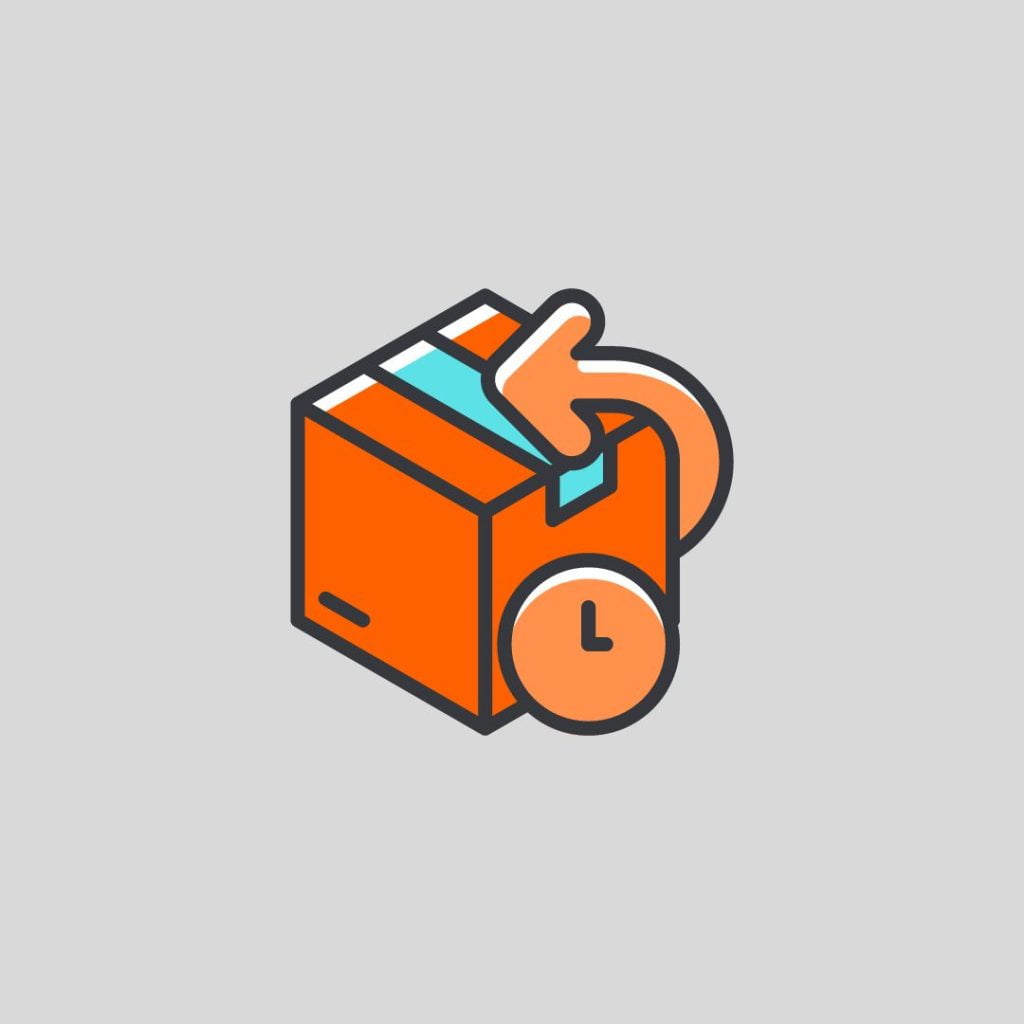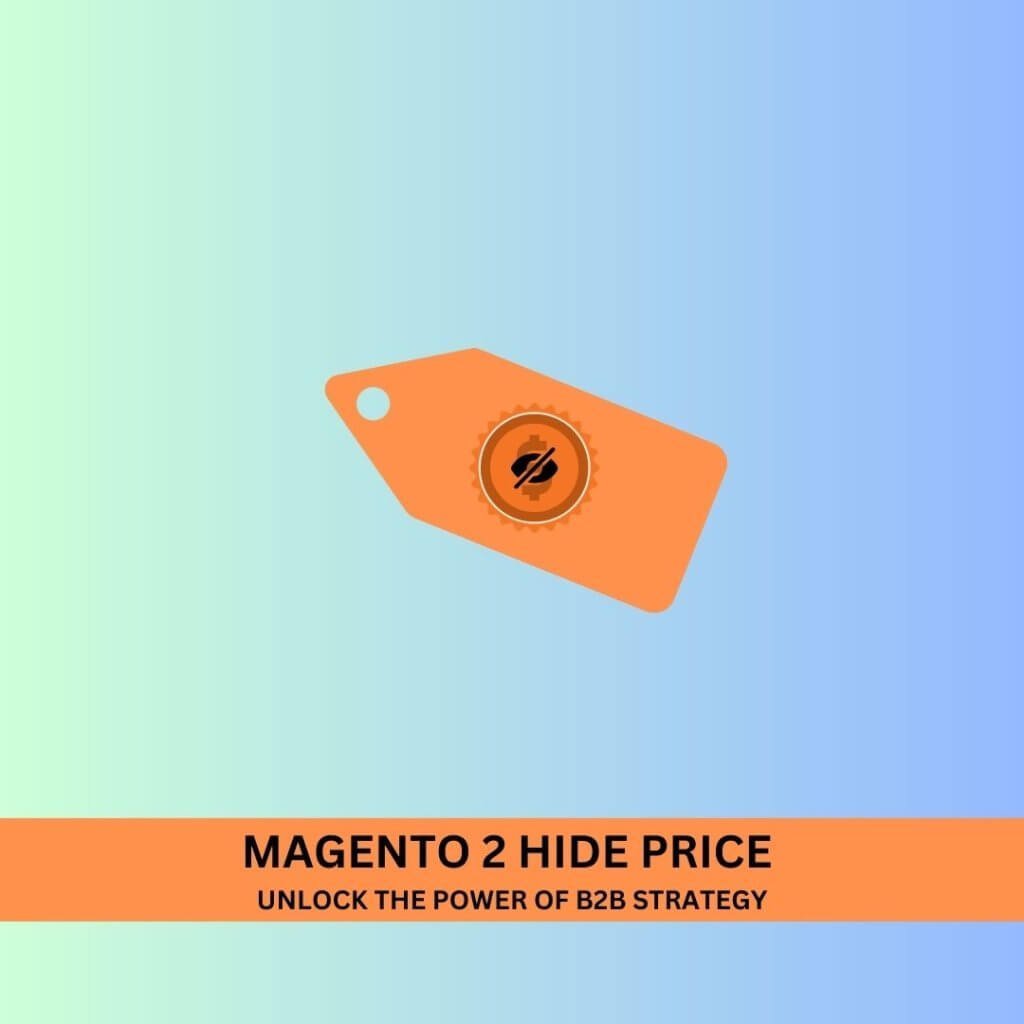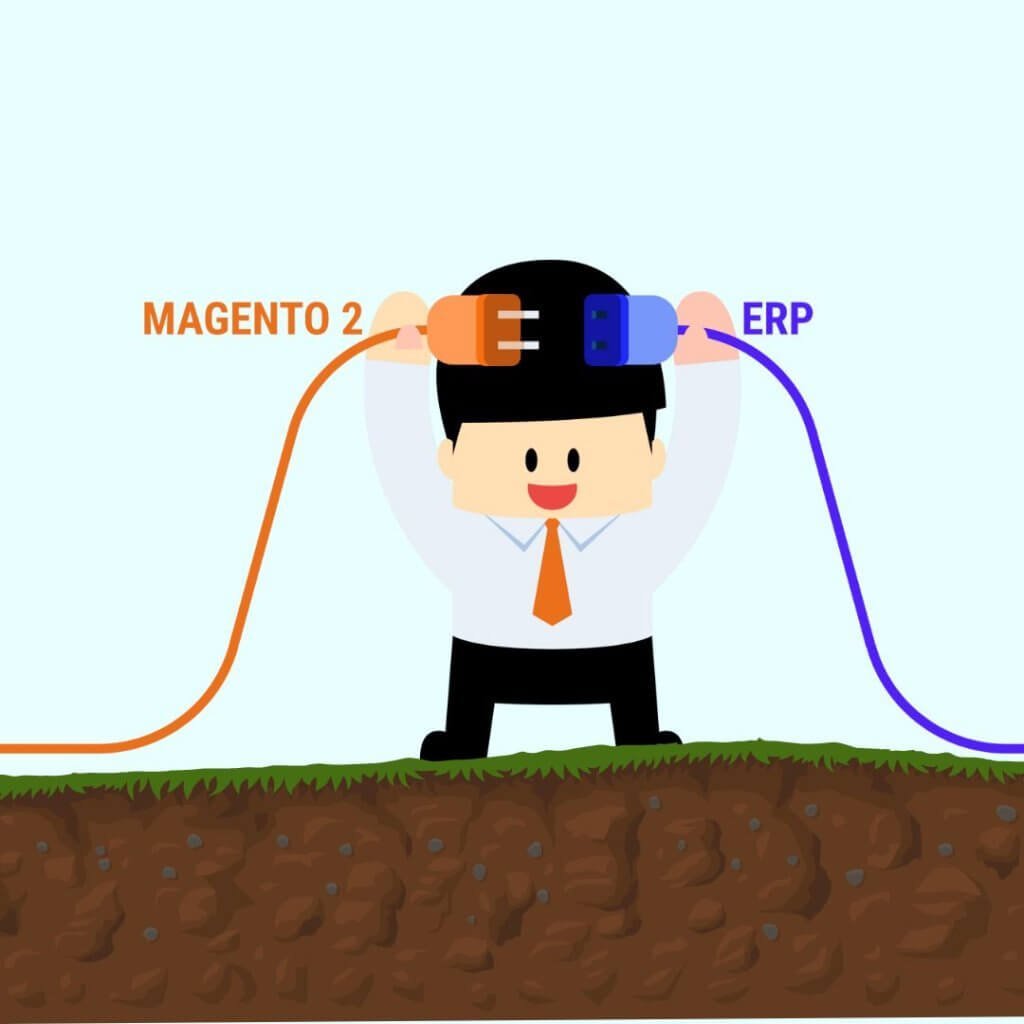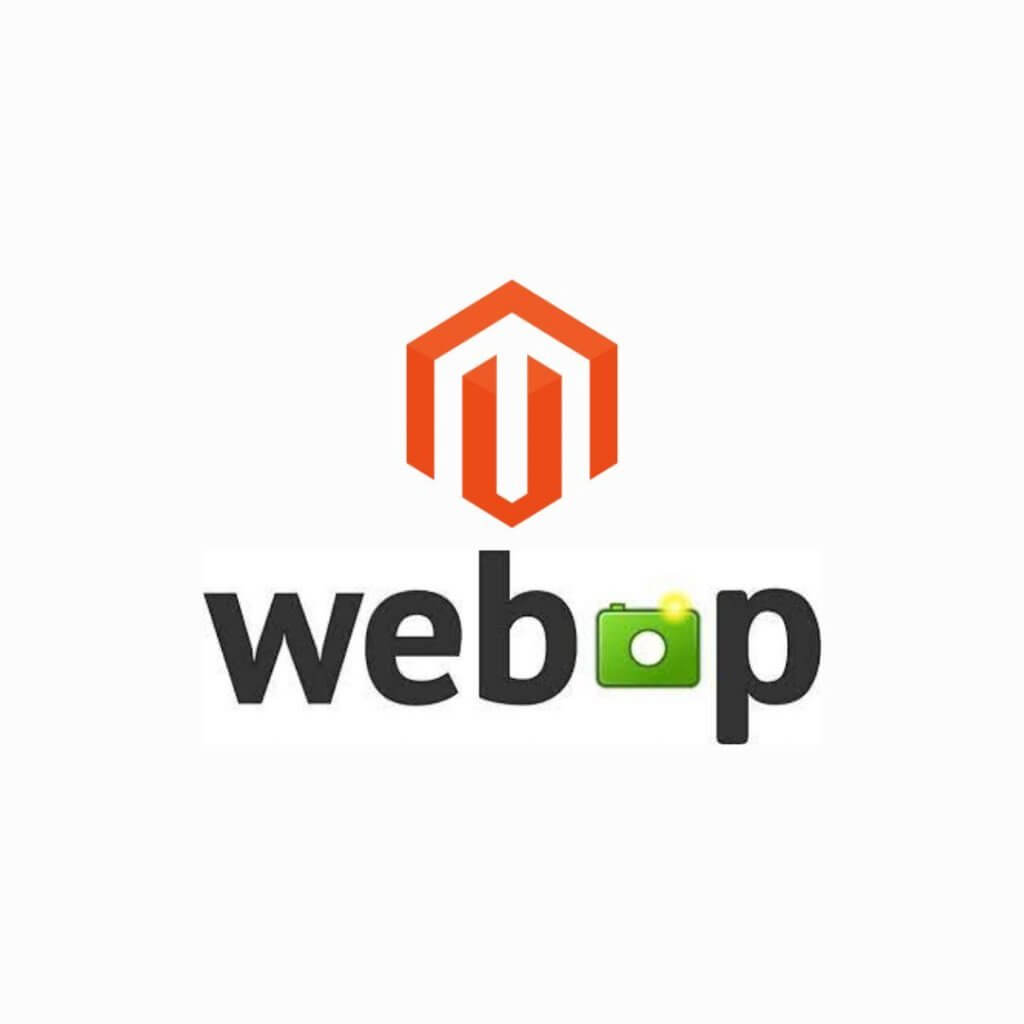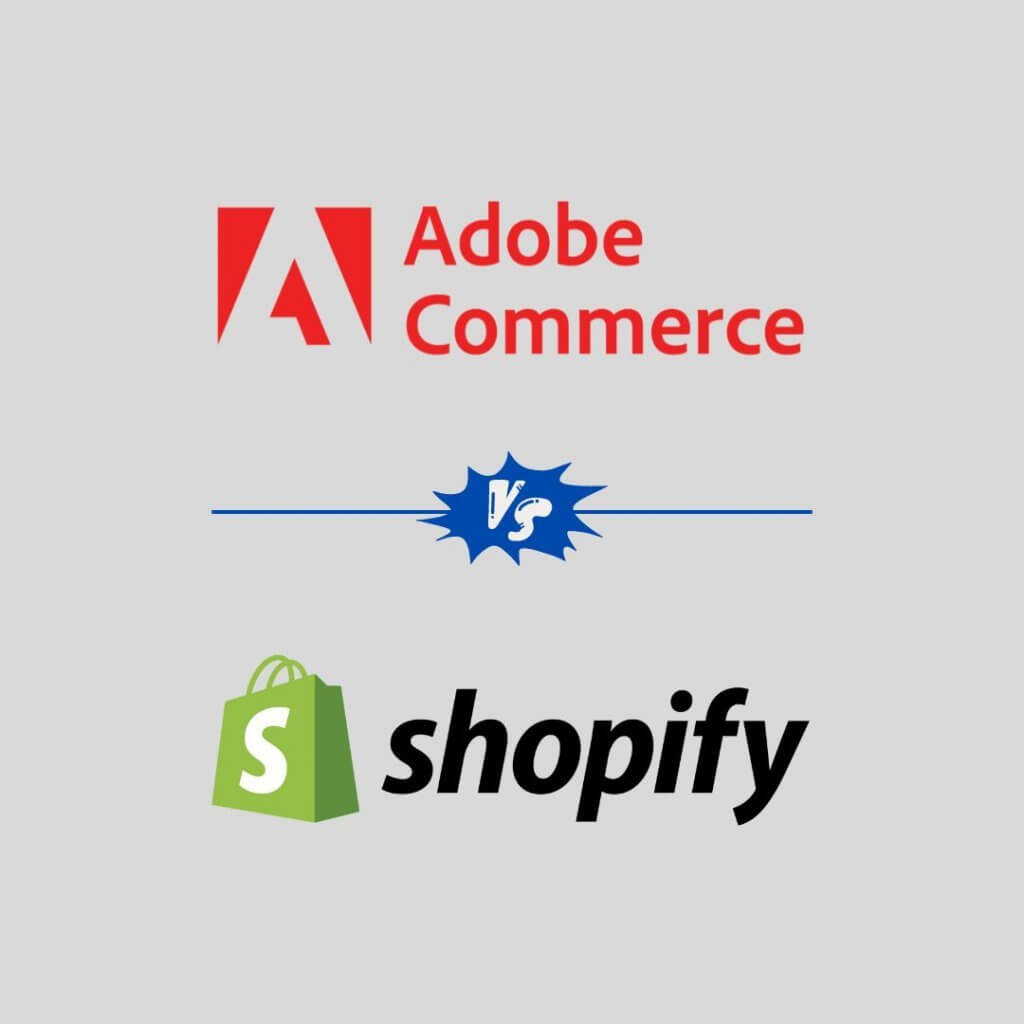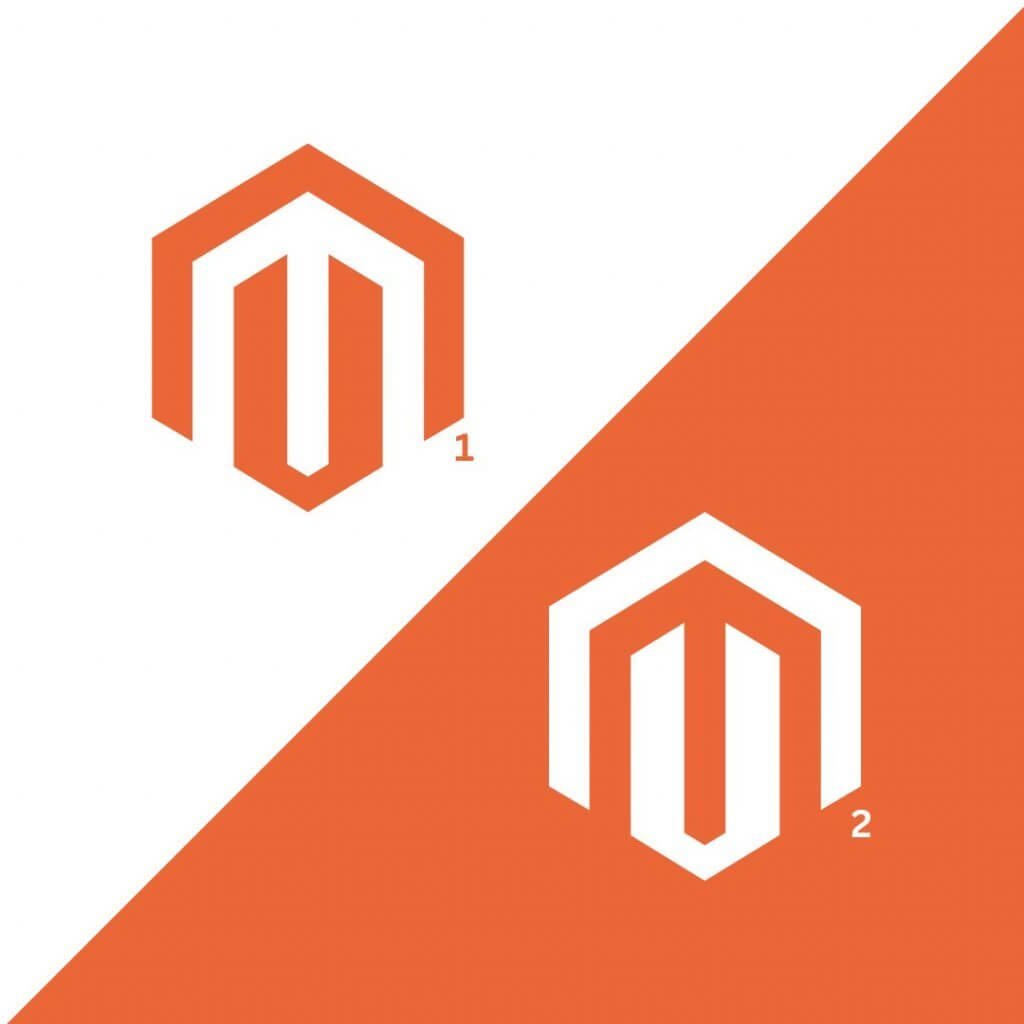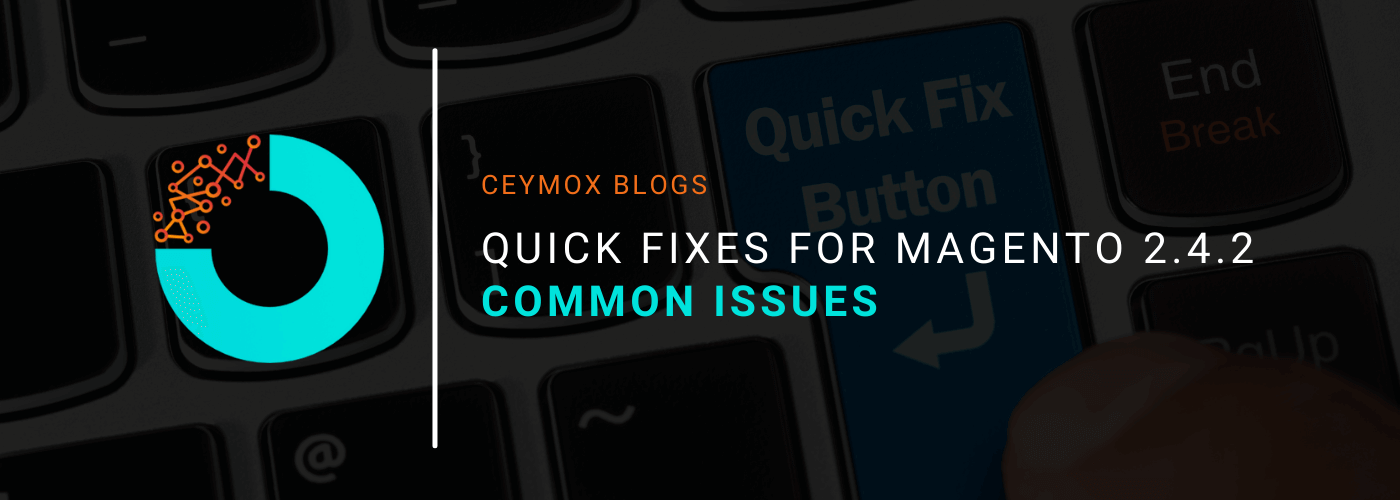
Magento is a popular platform especially built for e-commerce web stores. It is highly robust and comes with an extensive set of features and functionalities. It gives a very powerful and interactive e-commerce store for online merchants. It is SEO friendly, secure, flexible, customizable, user-friendly, and much more. But in the end, it is also not perfect and there can be some minor issues that Magento 2 users tend to have problems with. Thus, in this article, we will be discussing all such issues and how you can fix those issues.
Installation Issues:
Magento 2 installation is not everyone’s cup of tea. It is a daunting task that requires some technical skills too. Magento provides official documentation to guide users through the process. However, you may require a step-by-step guide to further break down the process.
One easy method to install Magento is by using a program called “Composer” which you can download here. After downloading it, the basic steps are:
- Install Composer on your system
- Download Magento 2 from the official site
- Set up the permissions
- Database creation
- Install Magento 2 by following the installation wizard
If you find these steps quite arduous, don’t worry, you can take the help of our Experienced Magento Developers, you can skip the installation altogether.
Re-Indexing:
Many Magento 2 users worry when they encounter a message “One or more indexes are fully invalid”. But it is an easy fix. You can run a cron job to fix this issue, or just run this command in your Magento 2 installation root directory:
Php bin/Magento indexer:reindex
Payment Gateway Issues:
PayPal:
Proceeding to checkout, payment not being process or transaction being refunded. It is quite a familiar PayPal payment issue. This is how you can check the working of your payment gateway:
- Check the license, credential, and keys
- The functionalities should be the same in Magento and Paypal
- The settings should be configured correctly in the Admin Panel
Reset Magento 2 Admin Password:
As we are equipped with so many platforms, and we often use different credentials for each platform, sometimes we forget one. If it also happens to you, don’t worry, it is easy to fix. The simplest way to change a password is through the “phpMyAdmin” screen. Navigate to the Magento 2 database and locate the “admin_user” table. You can easily reset the password here.
CMS Issues:
It is easy to make changes in the Magento CMS section or creating new pages. The CMS edition comes with a custom layout for different pages which use predefined values for creating pages stored in the database. You can create static blocks on the page, customize them as per your design, add contact forms and widgets to it.
While it is easy to edit the page, some common issues came up. It includes pages not found the issue, different display than the desired one, editor missing, images missing, etc. To resolve these issues we recommend using a 3rd party content editor extension in your Magento store. It will be customizable and easy to use.
CSS Cache:
If you make any changes on the CSS of your site, the changes will not reflect if you haven’t cleared the cache correctly. To manage this, you should run the below commands, in the same order, in your Magento 2 directory.
rm -rf var/di/* var/generation/* var/cache/* var/log/* var/page_cache/* var/session/*var/view_preprocessed/* pub/static/*
php bin/magento setup:static-content:deploy
php bin/magento cache:clean
php bin/magento cache:flush
Importing Products:
Generally, the most common practice of importing products, orders, and customer data into the admin panel is through a CSV file (comma-separated values). It will save you time if you want to switch from manually adding products in the catalogue. The process is very easy but still, admin owners face certain issues in this. Here is a list of the most common import issues when dealing with CSV files:
• Incorrect File Formatting:
Incorrect file formatting commonly arises when the CSV file has been created in Excel. It can generate an incorrect table structure after the import. The best way to overcome this is to download the CSV file directly from Magento and work in that template. The template should contain all the proper mappings, and you can get a better understanding of how the system uses the data from the file.
Special characters can also cause errors, thus the best way to avoid this is to use UTF-8 formatting and place the special characters between quotation marks.
• Issues with Short Descriptions:
While adding short descriptions, prefer to use a limited amount of characters. If the text is too long it will automatically be cut off during the import. The recommended length of the short description is 255 characters.
• Importing and exporting incorrect paths:
Several users have reported issues of import/export paths getting blocked which can stop the flow of the data. But it is possible to change these permissions through solutions such as File Manager in cPanel or through FTP programs such as FileZilla.
• Issues with image locations and importing thumbnails:
You can import the product images through the CSF file but errors can also arise in this. Images are not saved if the path to the website folder is not correctly set. The path of the folder should be correct to avoid any error and import issues. You can also face problems while importing thumbnails in CSV and Excel conversions. If the CSV is not importing thumbnail images properly, upload them manually.
PHP Extension and Configuration Settings:
Another common issue in Magento 2 is handling PHP extension and configuration settings. If you encounter any of these issues, you can just re-configure the php.ini settings.
Magento Store Performance and Speed:
Is your site running slow or are you losing traffic because of the slow site speed? Then you must boost its speed by taking the help of Experienced Magento Developers. If you are having technical expertise then you can also take certain steps. These are:
• Enable Flat Catalog for categories and products:
Enable the Flat Catalog to increase the read speed of your site’s database. It can minify the number of database joins done when showing products and because of that, the MySQL query complexity will be reduced. Just Login to the Magento store backend and navigate to Stores -> Configuration -> Catalog -> Catalog -> Store Front -> Use Flat Catalog Category and put “Yes” -> Save Config
• Configure CDN (Content Delivery Network)
Content Delivery Network or CDN is a group of servers distributed geographically that work together to facilitate faster delivery of the content such as HTML pages, JavaScript files, Stylesheets, Images, and Videos. CDN has also many other benefits but the most important is the improvement of the website speed and security, bandwidth cost reduction and increase in content availability.
Here are the steps to follow:
o Navigate to Stores -> General -> Configuration -> Web -> Base URLs
o For Static View Files field, please enter CDN location URL where the static view files are stored
o For the User Media Files field, please enter the JavaScript files URL on the CDN
o Open Base URLs (Secure) tab
o Perform the same steps here
o Save Config
• Merge CSS and JS Files:
Huge CSS and JS make the frontend look attractive but also reduce the speed of your store to a great extent. Here’s how you can optimize the CSS & JS files and increase the store speed. Navigate to Stores -> Configuration -> Advanced -> Developer -> JavaScript/CSS Settings -> Merge JavaScript/CSS Files -> Yes -> Minify JavaScript/CSS Files -> Yes -> Save Config
• Image Optimization:
Optimizing images can also make a significant difference in the speed of your store. Make sure you don’t overload the website and upload compressed image files. We recommend using JPEG format files for product images, PNG format files for layout, and SVG format of the logo.
• Caching:
A cache is a very common term that you must have heard before. It can help in pre-loading of the web pages and serving the content of web pages faster with smooth loading. Generally, when you request the browser to open a web page, the server checks how the page should look. Cache pre-loads the elements such as text & images so that the server doesn’t take time for its process. Since the requests are fewer, you get faster load times.
Wrapping Up:
In this article, we have gone through the common issues in your Magento store and how to fix them. We know that as a store owner you wouldn’t be able to do all of these fixes. Thus, you can leverage our Magento maintenance services. At Ceymox Technologies, the best Magento development company in India, we can help you in fixing all the persisting store issues, increase speed, upgrading versions, and improving the features and functionalities of your store. Let us know your requirements.
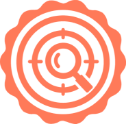 Hubspot SEO Certified | 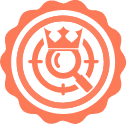 Hubspot SEO II Certified | 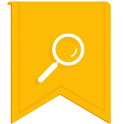 Google Ads Search Certified | 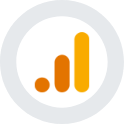 Google Analytics Certified |
Sreehari N Kartha is a skilled Digital Marketing Analyst at Ceymox, certified in SEO. His expertise encompasses a wide range of digital marketing strategies, including managing advertising campaigns on platforms like Google Ads, Facebook Ads, Instagram Ads, WhatsApp Ads, and LinkedIn Ads. With a strong foundation in SEO and SMM, Sreehari is adept at optimizing online visibility, driving engagement, and generating qualified leads and conversions. His passion for emerging technologies, such as Crypto, NFTs, and Web3, further complements his skillset, enabling him to navigate the dynamic digital landscape.
View All Articles